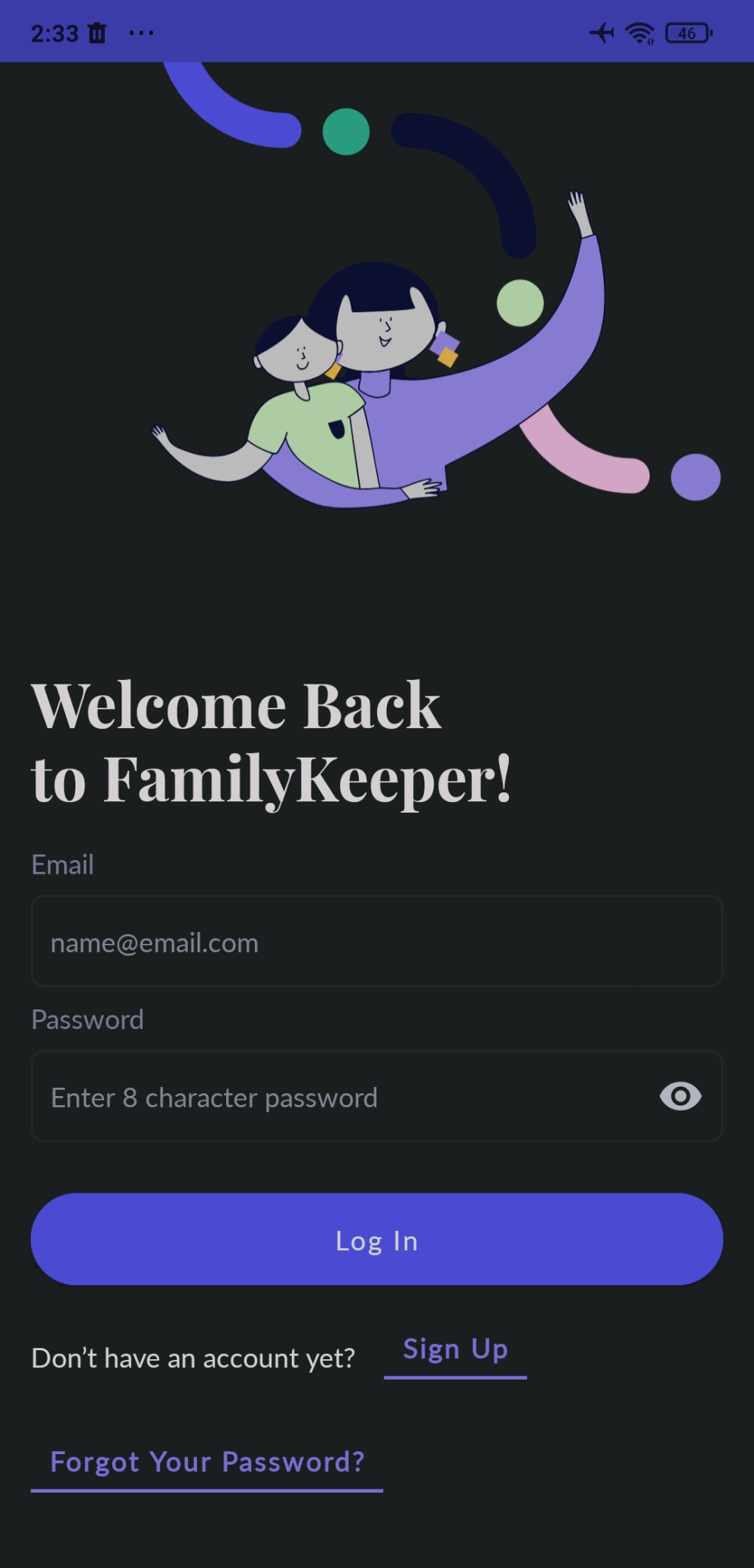Supported Devices
iOS and Android devicesPROS
- Comprehensive online activity reports
- Real-time location tracking
- Prevent cyberbullying with social media monitoring
CONS
- Limited support for non-English languages
The content presented on our website includes listings from companies that provide us with compensation. This compensation impacts the placement, presentation, and order of the listings displayed on our website. Additionally, our site features links to products which may be affiliate links; if you make a purchase through these links, we may earn a commission. Our primary objective is to diligently compare and evaluate the products and services discussed on our site to assist our users effectively. It's important to note that we may not cover every available product or service in the market. Our services are offered at no cost to you. However, should you make a purchase through our affiliate links, we might earn commissions, which could affect the presence and ranking of services and/or products we review.
ParentalControlNow and its affiliates specialize in providing reviews and comparisons of free parental control applications available for 2024. Our content is intended for informational and educational purposes only. We do not offer services or reports used for making decisions governed by the Fair Credit Reporting Act (FCRA), such as those related to consumer reporting. Thus, our website and its services are not to be utilized for any purposes that would require FCRA compliance.
Seeking a swift method to reach your FamilyKeeper FamilyKeeper account? You're at the perfect spot.
We'll equip you with every detail necessary to sign in to your account, reset your password, and use your account across various devices. Our clear and convenient guidance will enable you to breeze through the FamilyKeeper login process.
Let's begin!
Take note: FamilyKeeper, prioritizing simplicity and security, has opted not to provide a login page accessible through a browser. This means if you've taken the step to sign up for an account, there is a distinct method to gain access to your profile.
Instead of using a traditional website login interface, you're required to use the specialized admin app that you've installed on your smartphone. This mobile-first approach is not only more direct but also ensures that you have the ability to manage your FamilyKeeper account conveniently at your fingertips, wherever you are.
For entry into your FamilyKeeper account, you must supply your login credentials - your email address and password. Just input these data points into the corresponding fields on the login screen, and you'll gain access to your account and its functionalities. It's as straightforward as that to navigate your FamilyKeeper account.
In order to utilize the FamilyKeeper login feature within the app, you must already own a FamilyKeeper account. The login interface is particularly tailored for users with active accounts, allowing them access to a suite of monitoring tools. If an account hasn't been established yet, you'll need to create one before accessing the FamilyKeeper sign-in screen.
Registration is straightforward - input your email address and password, establish your child's profile with their name and birth year, and install the app on your child's mobile device. Once these steps are complete, your account will be active, enabling you to begin supervising their online activities immediately!
Misplaced your FamilyKeeper login information or feel the need to alter it for safety purposes? No need for concern! Resetting it is a breeze with these steps:
Should the password reset email not appear, ensure you check your spam or junk folder. If the password reset process still poses issues, feel free to reach out to the support team for guidance. They stand ready to assist in regaining access to your account!
Altering the email linked to your FamilyKeeper login might seem complex, given its crucial role in uniquely recognizing your account. A change could potentially cause misunderstandings or complexities regarding your account data.
Should a modification of your email address be necessary, their customer service team is always available to help. They can walk you through the process, clarifying any doubts or queries you may have related to the email change.
FamilyKeeper permits convenient account access across multiple devices, although it's limited to tablets or smartphones compatible with the app, as web browser access isn't supported.
For the sake of safeguarding your login information, refrain from disclosing them to others. Also, it's advisable to log out after using shared or public devices and avoid unsecured public Wi-Fi networks.
Should you encounter any difficulties or have queries about multi-device access, your go-to solution is to contact the customer support team for guidance.
To utilize any FamilyKeeper mobile applications including the FamilyKeeper child app (FamilyKeeper Kids), the login credentials used during your web platform registration must be employed. Hence, if an account has been established online, the same login data can be used for the mobile app access.
Upon attempting to log into the app, you'll be asked to input your email address and password. Be mindful to keep your login details secure and avoid disclosing them to others. By adhering to these simple steps, you'll gain quick and secure access to your account via your mobile device.
Just remember to keep your login credentials safe and not share them with anyone else. With these easy steps, you'll be able to access your FamilyKeeper account from your mobile device quickly and securely.
Here’s the thing:
Our extensive trials revealed that FamilyKeeper imposes a cap on login attempts. If incorrect credentials are continuously entered, a maximum of 5 subsequent attempts are permitted before an error message - "Too many requests" - is displayed.
In case you're experiencing difficulties accessing your account, verify that you're entering your login details accurately and meticulously. Should you have forgotten your password, employ the "Forgot password" feature to reset it and reclaim access to your account.
FamilyKeeper presently allows you to log in using your Google account. However, this is only allowed if your initial sign-up was completed with your Google credentials.
Employing this approach ensures the security of your FamilyKeeper login, guaranteeing continuous accessibility to the platform whenever required.
ParentalControlNow is provided as a free information service. ParentalControlNow receive referral fees from the apps and service providers listed on this website. The Parental app companies presented are listed in no particular order is not a comprehensive list, other Parental Control App providers are available. Offers presented are supplied by the individual companies.
ParentalControlNow use reasonable attempts to accurately provide relevant and up to date information on this website, ParentalControlNow makes no warranties or representations as to its accuracy. ParentalControlNow shall assume no liability for any errors or omissions in the content of this website. The information contained in this website is for illustrative purposes only and does not claim to be comprehensive or to provide legal advice on any specific issue. All information is subject to subsequent variations, without prior notice to our discretion. This does not affect your statutory rights.
Copyright © 2025 Parental Control Now!. All Rights Reserved.