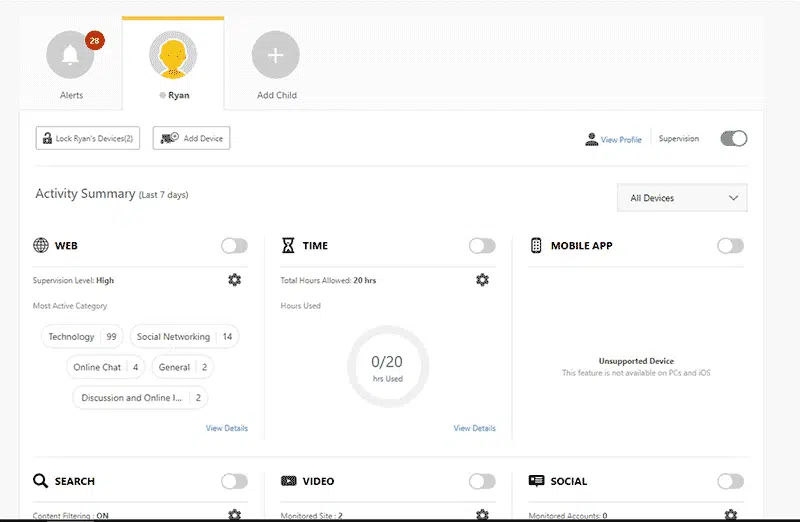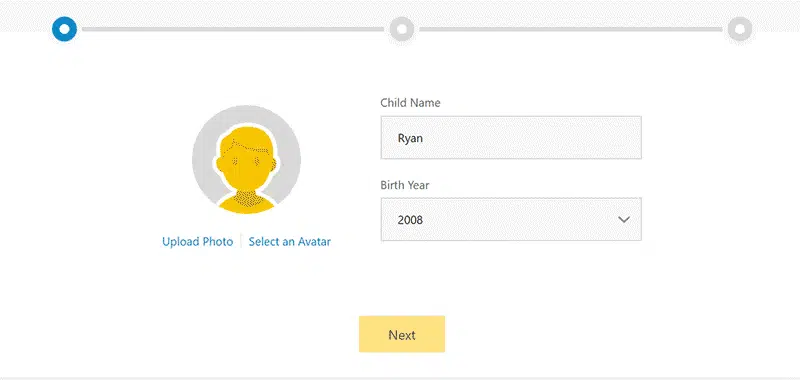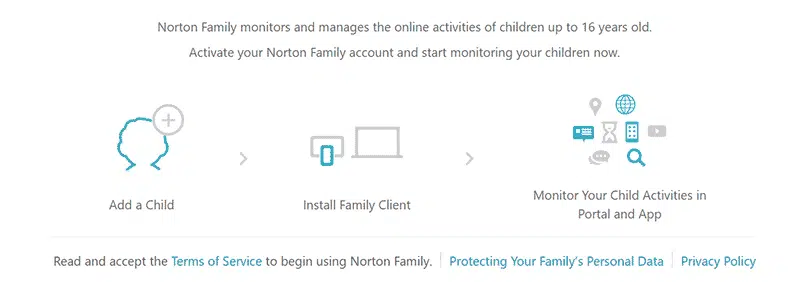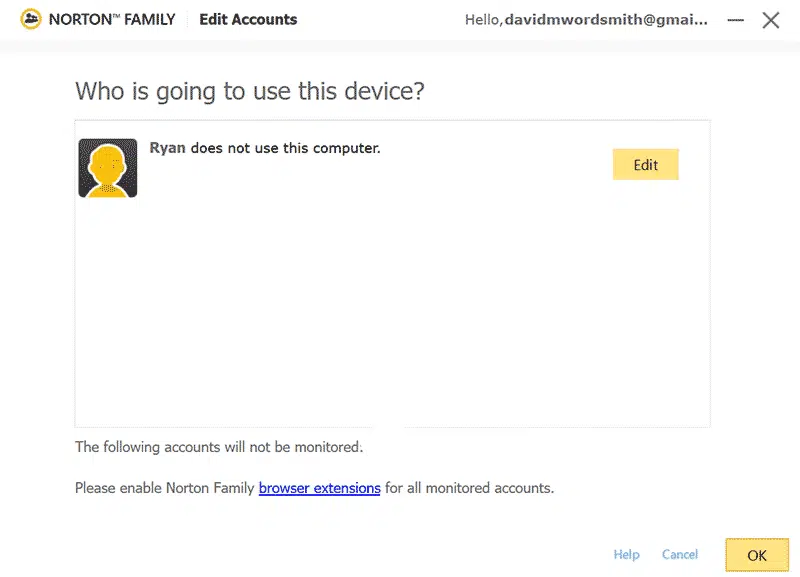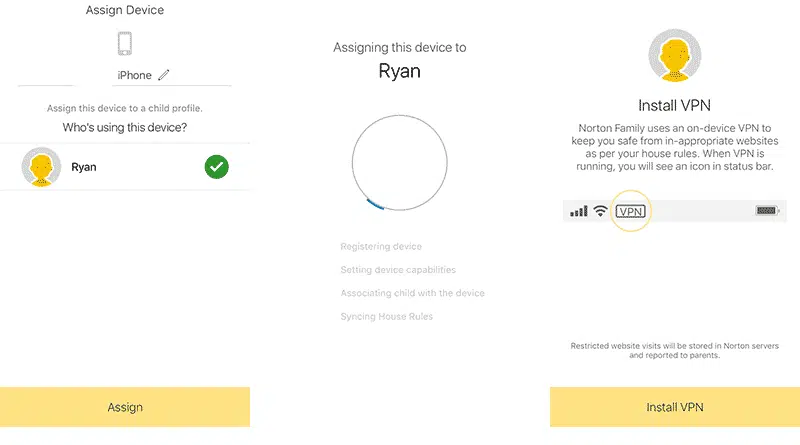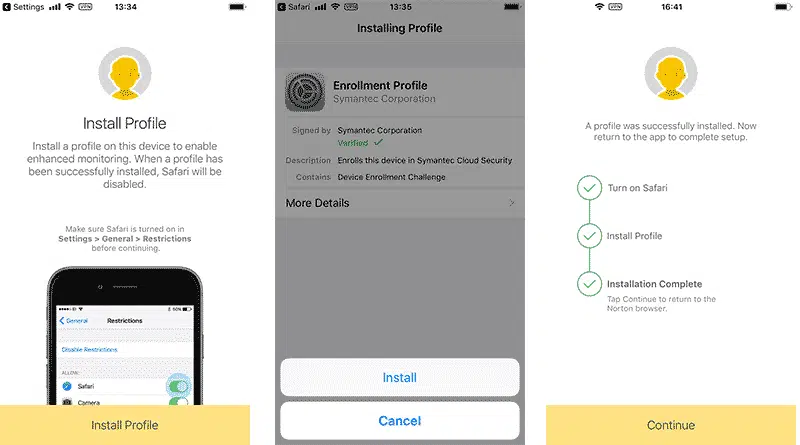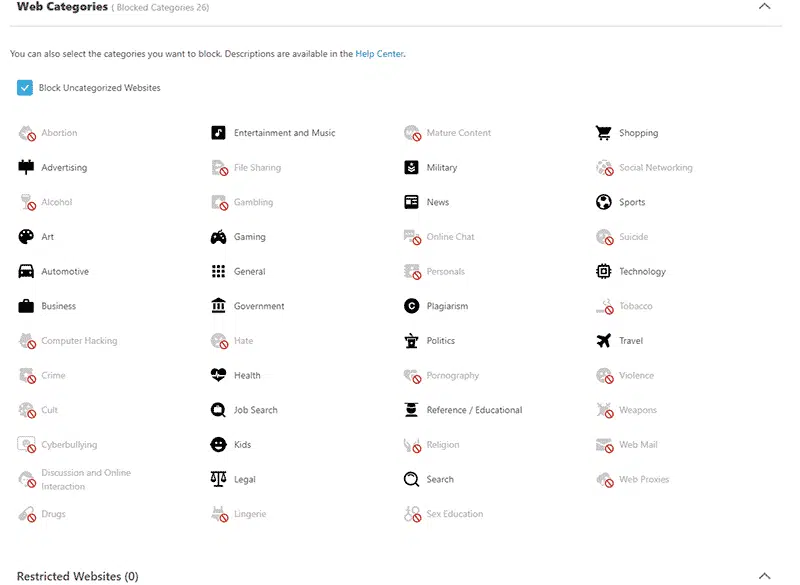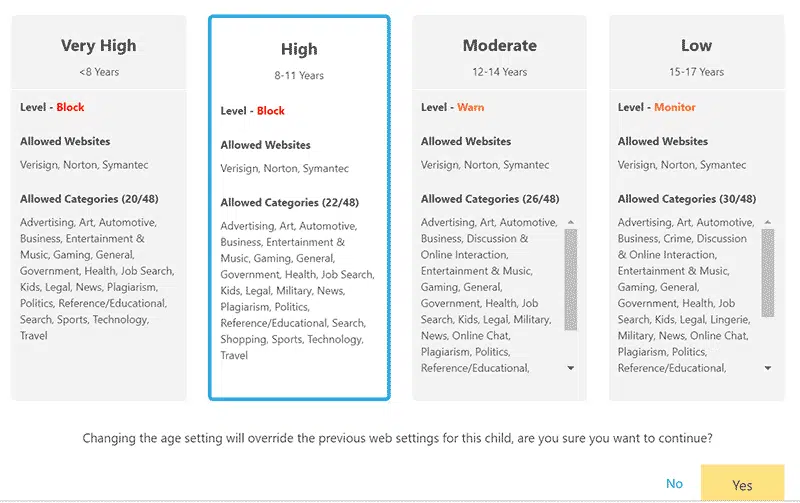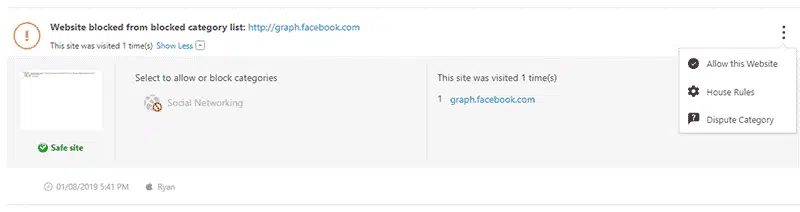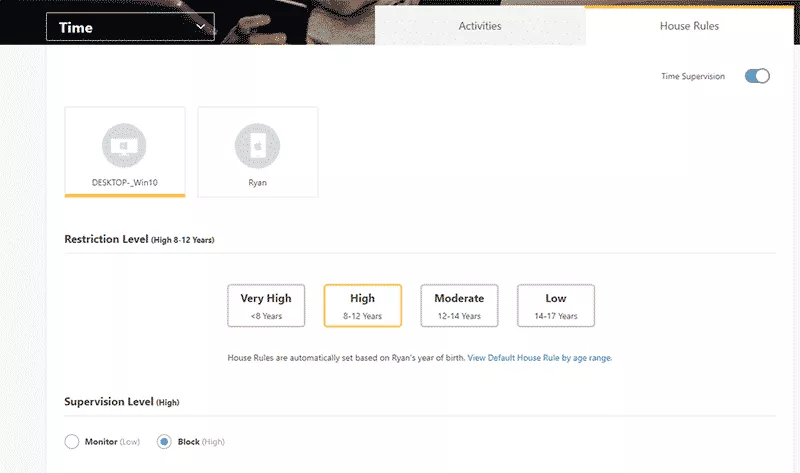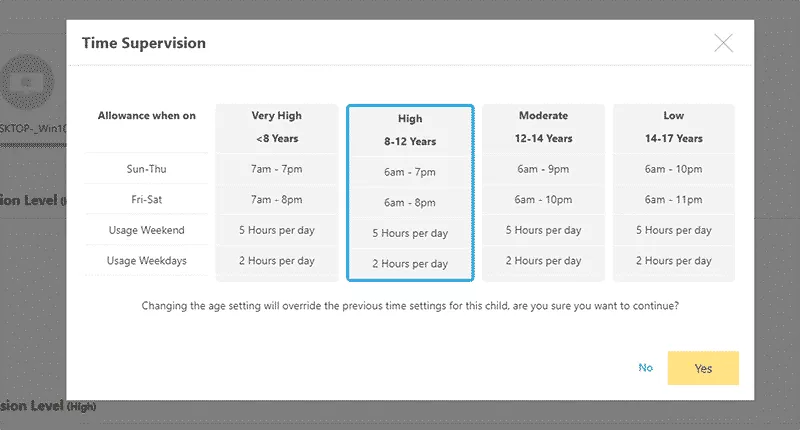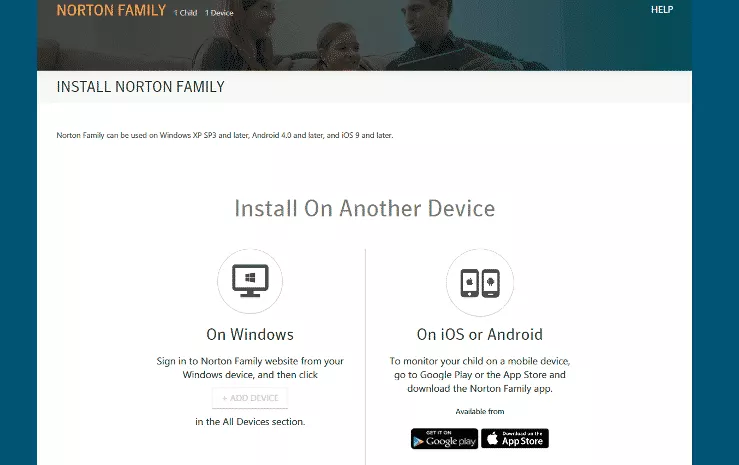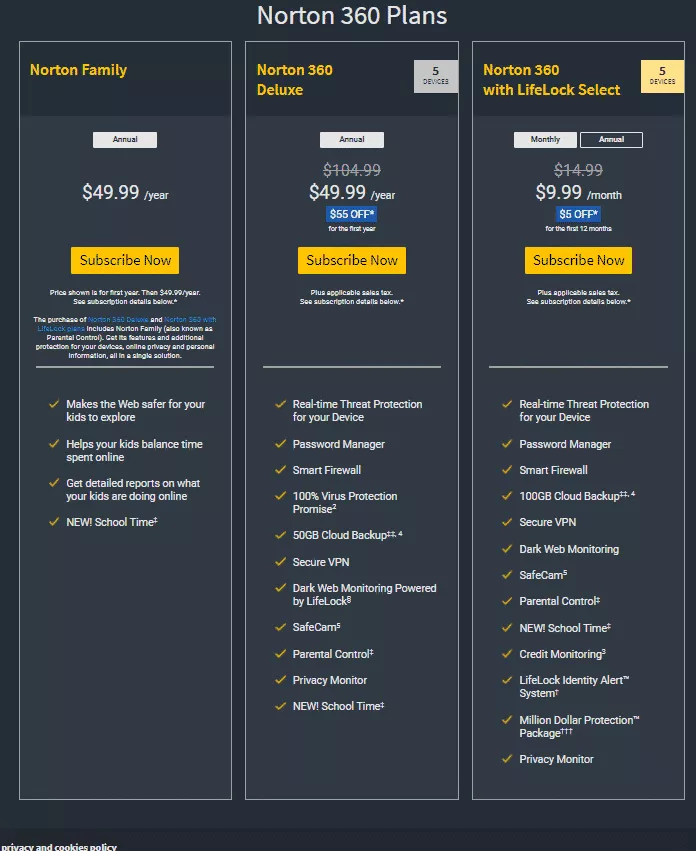Supported Devices:
iOS, Android devices, and WindowsPROS
- Easy to use
- Good customer service
- Has a free trial version
CONS
- Does not support Mac
- Not discrete
The content presented on our website includes listings from companies that provide us with compensation. This compensation impacts the placement, presentation, and order of the listings displayed on our website. Additionally, our site features links to products which may be affiliate links; if you make a purchase through these links, we may earn a commission. Our primary objective is to diligently compare and evaluate the products and services discussed on our site to assist our users effectively. It's important to note that we may not cover every available product or service in the market. Our services are offered at no cost to you. However, should you make a purchase through our affiliate links, we might earn commissions, which could affect the presence and ranking of services and/or products we review.
ParentalControlNow and its affiliates specialize in providing reviews and comparisons of free parental control applications available for 2024. Our content is intended for informational and educational purposes only. We do not offer services or reports used for making decisions governed by the Fair Credit Reporting Act (FCRA), such as those related to consumer reporting. Thus, our website and its services are not to be utilized for any purposes that would require FCRA compliance.
Norton Family Premier from Symantec is an excellent cross platform parental control product, allowing the monitoring of as many devices as required for $49.99. From a price to value perspective, $49.99 for Norton is excellent. Even better, for an extra $10 you can just get an annual antivirus package which includes Norton Family Premier.
We very much like the Norton dashboard, which provides intuitive reporting (highlights also delivered once daily to your inbox) as well as ‘house rules’ configured by age groups, which is conveniently preset according to the age of user on each particular device. Each category is presented separately, which allows for intuitive management of rules and monitoring.
On desktop, Norton automatically enables the safe search mechanism across most browsers, search engines, and video networks, offers Facebook monitoring, and efficiently filters websites across browsers.
On mobile, Norton (and we) very much recommend requiring your child to utilize their application as the web browser. With the web browser, you can rest assured that Norton’s robust monitoring and blocking capabilities are working properly. Most mainstream browsers are also covered – with the notable exception of Safari which is automatically disabled when Norton is set on iOS systems – but a truly dedicated child might be able to find ways to circumvent the rules.
Go to Norton Family and register for your free 30 day trial. You will then be asked to set up your child’s profile.
And then follow the instructions to download the client on your computer.
Associate your child with the computer. Make sure that your child has his own Norton Family login so that the settings do not apply when you are using the computer under your name.
Next, install the Norton’s application on your child’s phone. Note that the application doubles as the web browser, and it is preferable that your child agreed to do all web searching through the app.
Notice that Norton sets up a VPN when you first register your child as the device owner. The VPN is a method by which all web query and site requests are made via Norton’s servers, necessary to apply the rules set up from the Norton dashboard. This also requires enabling Norton’s “profile”, which basically tells the mobile device to run everything via the VPN.
IMPORTANT NOTE: SAVE $50 with Norton 360 Deluxe which is offering parental controls as well as part of the 5 device protection package for only $49.99. Grab it here.
To keep your child and family safe and secure, Norton comes equipped with 47 filter categories including alcohol, violence, pornography, weapons and the like. In addition to these, some more advanced categories include suicide, crime, plagiarism, news and so on.
These Categories are pre-blocked according to the age of your child.
Block or unblock additional categories of websites with a click, choose whether to block all uncategorized sites, and exclude particular sites from their corresponding category filtering. You may also choose whether to block, warn, or monitor your child’s web activity, though the choice cannot be set differently by category. All or nothing.
Parents are notified of all web activity in real time from within the dashboard.
More information is available under each site, and you may also allow the website or dispute it’s categorization with a click. Once daily an email is sent detailing all the blocked sites your child visited during that day’s allowed hours.
Unfortunately, you are currently unable to designate different categorizations by device.
Norton enables the desktop filtering options available on Google, Bing, Yahoo, YouTube, and an assortment of other search engines, which prevent inappropriate content from appearing in search results.
Note that Norton is unable to filter search results on Safari, the default browser on iOS. When the app is downloaded and installed on iOS products, Safari will automatically be disabled and the app hidden. Other search apps generally work fine, but requiring your child to use the Norton app for internet activities, will ensure their inability to circumvent restrictions.
Norton is much more effective on Android than iOS – as a matter of fact, Norton makes a good argument for being the best Android parental control software out there. A list of every installed Android app is located in the Mobile App section of the dashboard, updated with every new installation your child makes. Parents may block any app, on or offline, simply by checking its corresponding box.
Unfortunately, this feature is not possible on iOS, which is an issue market-wide, not simply with Norton. For app-level permissions, use the iPhone's Screen Time in conjunction with Norton.
| Allow/Disallow by App | ✅ |
|---|---|
| Prevent App Download | ❌ |
| Prevent In-app Purchase | ❌ |
| Limit Videos by Age Appropriate Rating | ❌ |
Facebook is a massive concern for parents, as it can be a playground for cyber bullies and predators. With Norton Family Premier, Facebook may only be monitored only on windows, the capabilities are not available on Android or iOS. There are a few ways for parents to manage this.
If your children use an iPhone, use Screen Time to block the Facebook app. Make sure that your child is using the Norton Family browser, and ensure that the social media category is blocked.
With YouTube and Hulu, the process is somewhat the same. You can get the related insights at the Activity page’s Video tab along with the date, time of viewing and the category video belongs to.
However, this feature is only available for YouTube and Hulu, and it could have been better if they could monitor video streaming services like Amazon Prime Videos and Netflix.
Norton Family allows you to set filters based on the age of your child. When you enter your child’s age, the website would automatically block websites which are inappropriate keeping the age into consideration. You can review the settings, and whitelist certain URLs which have been blocked automatically by the software, and additionally, add more websites which you do not want your child to access.
Norton’s ‘House Rules’ set the allowable screen time based on the age of your child. Restriction levels are broken down into four different age groups:
The age group determines how Norton sets blocked hours and daily screen allowance.
Parents may easily toggle between different supervision levels, either monitoring or blocking access to the computer entirely outside of allowable hours. Allowable and blocked hours, as well as daily hours allowed, are all easily configurable. And you may set a pin for emergency unlock.
Note that time allowance is set per device. The default settings allow two hours of screen time during the weekday, five hours (!) during weekend days. If you would like those hours to be cumulative across both a child’s computer and smartphone, make sure to split the time, i.e. one hour per device is during weekdays.
Norton offers standard location tracking on your child’s Android or iOS device. Click on the location section for the most recent location of your child, and you may view detailed reports of comings and goings under “details”. The child location feature should automatically set up once the app is installed on your child’s device.
Like any parental control app, this service is available only in the US, UK, Japan, Australia, New Zealand, South Africa, Indonesia, and Hong Kong.
Norton Family works quite wonderfully on Android phones as well. You can track the activity and set alerts for various devices that you monitor.
All in all, the app provides almost everything that a web console provides, however, the app interface is not that great. It is all a mix of white and grey elements, and the fonts are a bit small too.
Norton for iOS is not that great as it should have been. Features like text message supervision, social network and mobile app supervision and even the time supervision do not work fine.
Like everything in the market, Norton has its own share of pros and cons as well. Let’s have a look:
Pros:
Cons:
The Norton Family Premier is available as a standalone program, and can also be purchased as an add-on to the full Norton Premium security suite.
You can choose between two levels of subscription – Notion Family Premier for $49.99/year, and Norton Premium Security for $59.99/year. Norton Premium Security comes along with Norton Family Premier.
However, as mentioned above, you can purchase the tool as an add-on to the full Norton Premium Security by just paying $10 extra per year, which makes this option very economical.
If you are not sure about the utility and usefulness of the tool, you can try their free version for 30 days.
Originally, the web portal used to be a bit too complicated. Now, the interface has a minimal look, which is easier for parents to navigate. At the top, the profile of each child is available. Opening a tab of the child will display activities and House Rules of the child.
While Norton seems to prefer its Android users over iOS users, even the parents who use Android don’t have this put-together parental interface on the app. Instead, it’s still a mess of toggles. It is best to use the web version if you want to access the parental feature. The iOS users are kind of dealt the worst hand in this regard, as they don’t get the parental interface on their phone at all.
Other than allowing you to block any app your child might have on their device through Norton, the Android version of the app offers an instant lock feature. While they can’t block kids from installing a device, an instant lock is placed on the phone when your child attempts to install an app. Unless you unlock the device, they won’t be able to open it.
This is a feature specially made for Android and will show your child a list of six numbers they can call when their device is locked by the app. Of course, you can set the six contacts.
When your child uses the Norton Family Mobile App, they can send you a note on requesting access to a website or app that is blocked on their device. As your child can make a solid case in notes, this allows for easy conversation between you and them. A lot of children feel more comfortable talking about something in writing, so this is a unique feature of Norton they might love.
Over 40 content types are blocked and filtered by the Norton Family App. This includes mature content, web proxies, cult, alcohol, drug, file sharing, etc. You can place the cursor on top of any of the categories and the tools related to the content will be explained to you. This allows you more flexibility when you want to customize the content.
For the web version, there’s also an extra layer of protection on the new updates. In the event that a child tries to remove the Norton web extension, an additional layer of security will stop them from doing so.
Norton provides a complete parental control solution, allowing robust search and site age appropriateness filters, excellent screen time management, cross device support, and the tools needed to protect your child against cyberbullying or web predators. At $49.99 for unlimited device coverage, or free with a $59.99 annual antivirus package, Norton’s offers one of the best, most competitively priced solutions on the market.
ParentalControlNow is provided as a free information service. ParentalControlNow receive referral fees from the apps and service providers listed on this website. The Parental app companies presented are listed in no particular order is not a comprehensive list, other Parental Control App providers are available. Offers presented are supplied by the individual companies.
ParentalControlNow use reasonable attempts to accurately provide relevant and up to date information on this website, ParentalControlNow makes no warranties or representations as to its accuracy. ParentalControlNow shall assume no liability for any errors or omissions in the content of this website. The information contained in this website is for illustrative purposes only and does not claim to be comprehensive or to provide legal advice on any specific issue. All information is subject to subsequent variations, without prior notice to our discretion. This does not affect your statutory rights.
Copyright © 2025 Parental Control Now!. All Rights Reserved.