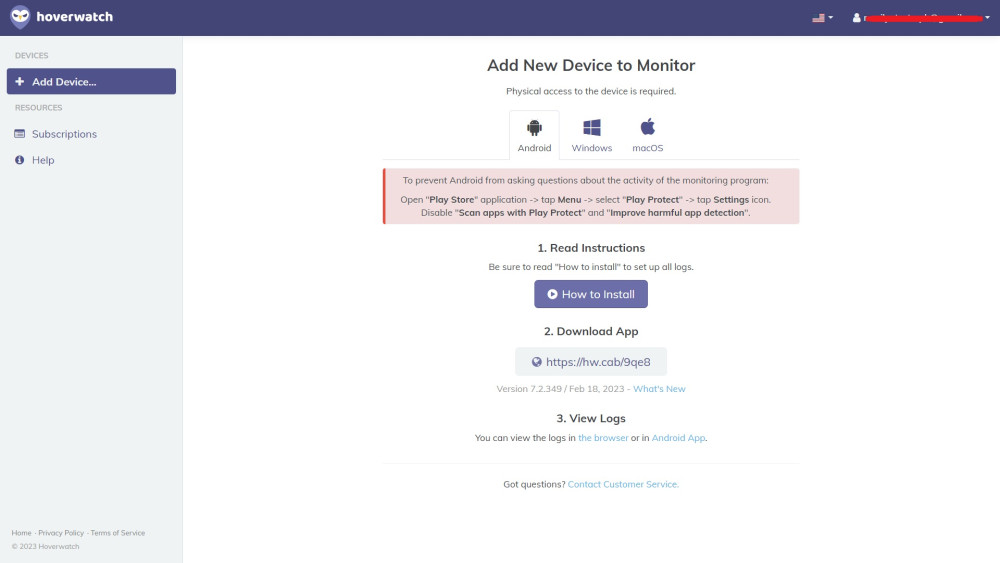Supported Devices
Android devices, Windows, and Mac OS XPROS
- Affordable
- Wide compatibility
CONS
- No support for iOS
The content presented on our website includes listings from companies that provide us with compensation. This compensation impacts the placement, presentation, and order of the listings displayed on our website. Additionally, our site features links to products which may be affiliate links; if you make a purchase through these links, we may earn a commission. Our primary objective is to diligently compare and evaluate the products and services discussed on our site to assist our users effectively. It's important to note that we may not cover every available product or service in the market. Our services are offered at no cost to you. However, should you make a purchase through our affiliate links, we might earn commissions, which could affect the presence and ranking of services and/or products we review.
ParentalControlNow and its affiliates specialize in providing reviews and comparisons of free parental control applications available for 2024. Our content is intended for informational and educational purposes only. We do not offer services or reports used for making decisions governed by the Fair Credit Reporting Act (FCRA), such as those related to consumer reporting. Thus, our website and its services are not to be utilized for any purposes that would require FCRA compliance.
Are you interested in installing the Hoverwatch parental control app on both your device and your child's? Our guide is here to help you through the entire process, from downloading the app to setting it up.
With this comprehensive guide, you can quickly and easily download the Hoverwatch app from the app store and install it on your devices. Let us show you how it's done!
To install the monitoring app on an Android device, follow the steps outlined below:
The monitoring app's website features a dedicated Downloads section for every operating system they support (Android, Windows and Mac), where you can find direct links to obtain the app or software. To access this section, you must first create an account and log in to the dashboard.
Downloading the monitoring app is completely free, with no fees or payments required for the app itself. However, keep in mind that to access all the features, a paid subscription plan is necessary.
If you're curious about the compatibility of this parental control app, rest assured that it is designed to work smoothly on a range of devices.
Specifically, the app is compatible with Android mobile devices running Android. It also supports laptops and desktop computers running Windows operating systems. While it does not support iOS devices like iPhones or iPads, it does work with MacOS devices.
| Operating System | Compatible |
|---|---|
| Android | ✅ |
| iOS | ❌ |
| Windows | ✅ |
| MacOS | ✅ |
The monitoring app allows you to manage and monitor your child's device usage across various devices. Once subscribed, you can install the app on all devices your child uses, including smartphones, tablets, and computers.
A standout feature of the app is its capacity to let parents manage and monitor multiple devices through a single dashboard. You can create separate profiles for each child and customize settings according to their individual needs. This enables separate management of each child's device usage and provides insight into their online activities, simplifying progress tracking and online safety assurance.
Note that the number of devices on which the app can be installed might depend on your subscription plan. Some plans may impose a limit on simultaneous monitoring of devices. However, most plans accommodate multiple devices, facilitating parental management and monitoring of children's device usage across several devices.
The time required to download the app can vary due to factors like the device in use and internet connection speed. Generally, though, the app downloads relatively quickly, often within minutes. Consequently, you can promptly set up the app and begin monitoring your child's device usage.
ParentalControlNow is provided as a free information service. ParentalControlNow receive referral fees from the apps and service providers listed on this website. The Parental app companies presented are listed in no particular order is not a comprehensive list, other Parental Control App providers are available. Offers presented are supplied by the individual companies.
ParentalControlNow use reasonable attempts to accurately provide relevant and up to date information on this website, ParentalControlNow makes no warranties or representations as to its accuracy. ParentalControlNow shall assume no liability for any errors or omissions in the content of this website. The information contained in this website is for illustrative purposes only and does not claim to be comprehensive or to provide legal advice on any specific issue. All information is subject to subsequent variations, without prior notice to our discretion. This does not affect your statutory rights.
Copyright © 2025 Parental Control Now!. All Rights Reserved.