How to Put Parental Control on a Laptop?
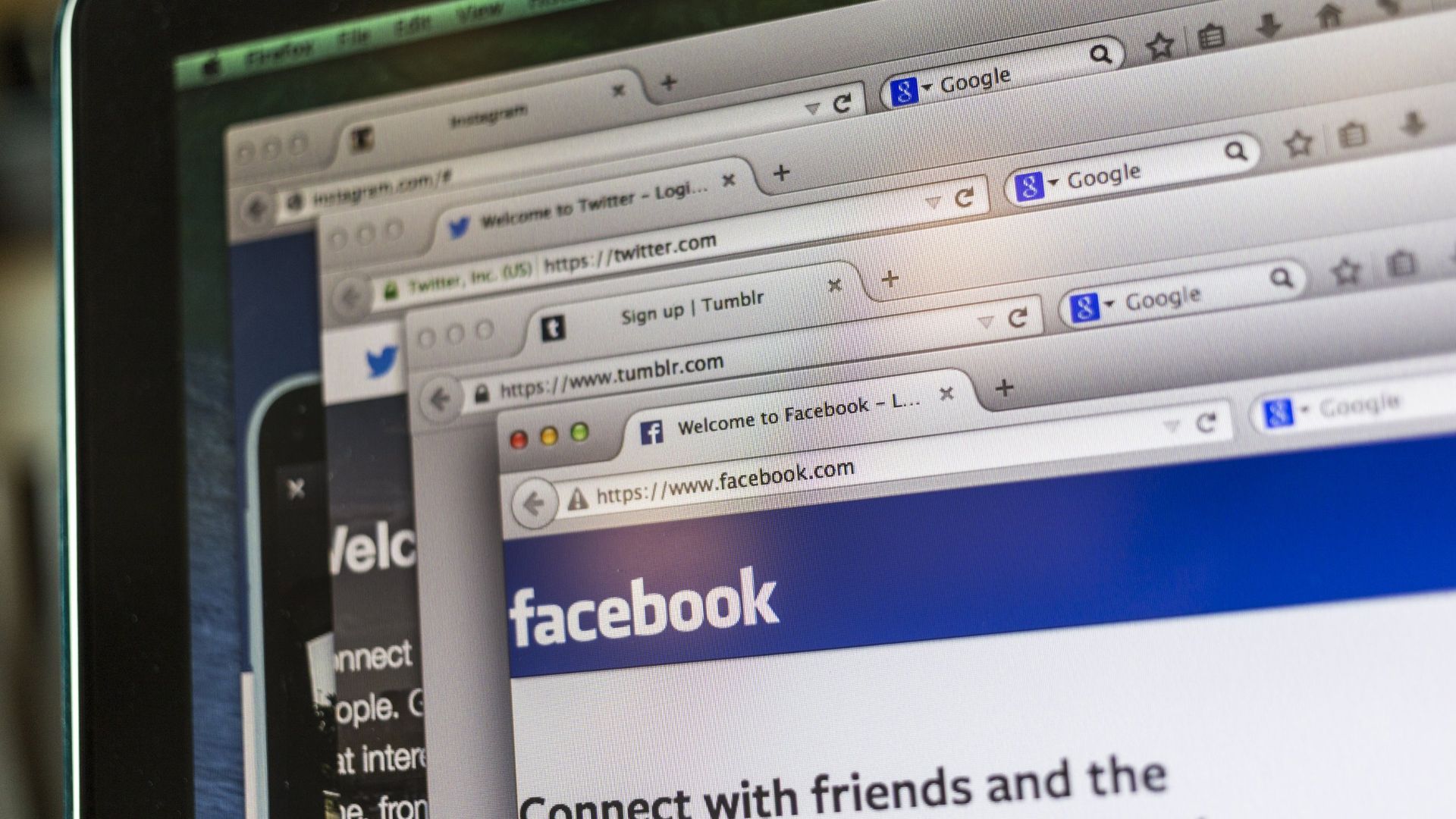
The content presented on our website includes listings from companies that provide us with compensation. This compensation impacts the placement, presentation, and order of the listings displayed on our website. Additionally, our site features links to products which may be affiliate links; if you make a purchase through these links, we may earn a commission. Our primary objective is to diligently compare and evaluate the products and services discussed on our site to assist our users effectively. It's important to note that we may not cover every available product or service in the market. Our services are offered at no cost to you. However, should you make a purchase through our affiliate links, we might earn commissions, which could affect the presence and ranking of services and/or products we review.
ParentalControlNow and its affiliates specialize in providing reviews and comparisons of free parental control applications available for 2024. Our content is intended for informational and educational purposes only. We do not offer services or reports used for making decisions governed by the Fair Credit Reporting Act (FCRA), such as those related to consumer reporting. Thus, our website and its services are not to be utilized for any purposes that would require FCRA compliance.
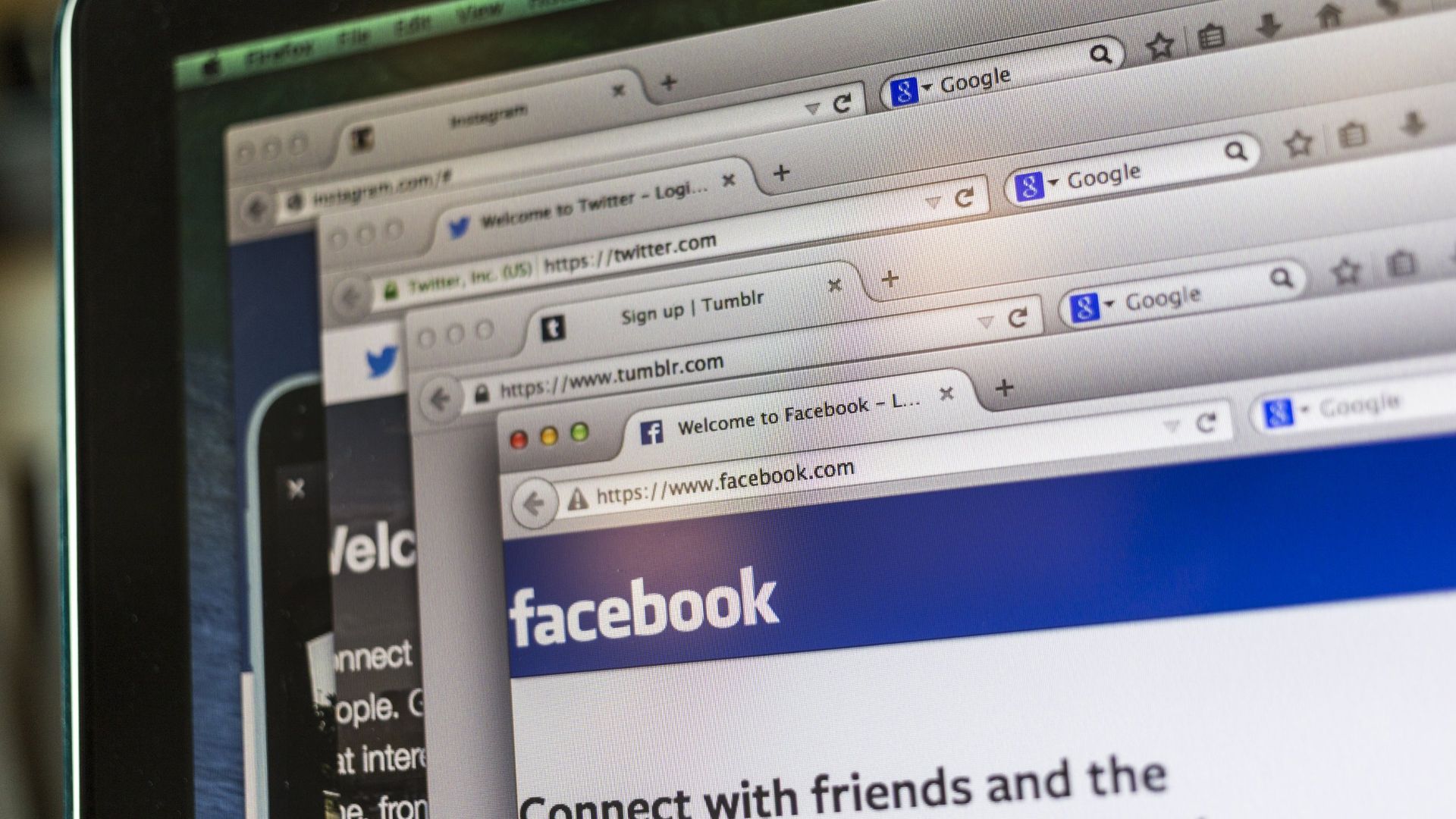
Got your child a laptop but worried that their online safety might be at risk? Giving your child internet access can be a very dangerous thing especially if it’s not supervised or monitored, which is why it’s important for you to know how to put parental controls on their computers.
If you’re planning to do this on your child’s laptop, there’s no need to go through a complicated process because the good news is that it’s a very simple and easy thing to do. In this article, we’ll discuss some of the methods you can use.
Here’s the thing:
It’s essential that your child has a separate user account on the laptop prior to setting up the parental controls. Doing this will give you more flexibility on what to control, limit and allow for your child to use on the computer.
If the operating system of your child’s laptop is Windows 10, then it already comes with a free parental control app called Microsoft Family Safety. This can be accessed by going to the “Family & other users” setting, which can be found by going to the Settings and then Accounts.
Then, you’ll be asked to choose your child’s account which you’d like to monitor and then select "Set up family features”. All you need to do is to follow the instructions on the screen to complete the process of linking the admin account (your account) and your child’s account on the laptop.
There are lots of third-party parental control applications available in the market these days and each of them offer various features which you may find useful. Some of the top choices today are the following:
Majority of these apps are very easy to use so you won’t have a hard time setting it up on your child’s laptop and the good news is that you can also install these apps on tablets and smartphones. Most kids nowadays are using mobile devices so it would be wise to use these services so you can monitor all of their activities with just one app.
Giving your child a limited screen time will allow them to practice discipline and obedience. With this method, you’ll be setting a daily time limit for them to use the laptop. It’s like giving them a specific schedule wherein they’ll be able access specific sites and use particular apps that are allowed.
This can be done using the in-house parental control app if you have a Windows 10 operating system or third-party app. If you’re going to use the Microsoft Family Safety app, you can do this by going to the "Screen time" sub-menu which is under the “Family & other users” setting.
Keeping an eye on your child's online activities is a part of the whole parental control process and the great thing about these dedicated parental control solutions and services is that they are capable of generating updated reports on all the online activities of your child. This includes the following:
Using this report can guide you and give you early warnings on any possible dangers or risks for your child when they are online. Such reports will allow you to see any possible risky actions that they are doing that should need your intervention.
Setting up parental controls on your child’s laptop will give you peace of mind, knowing that their internet access has an added layer of protection and moderation. You won’t have to worry that they would be exposed to any inappropriate and potentially dangerous content or app since there are tools that were designed to help you filter their access.
Parental control software is an app that is downloaded to a master phone (usually a parent’s phone), with other apps either secretly (or not so secretly) downloaded to the target (usually, your children’s) phones. The apps then track, monitor and even secretly screenshot or record the target phone’s, with a variety of features to ensure you're kept in the loop of what your children might be doing with their devices.
Because there’s no such thing as a free lunch, and you get what you pay for. To our knowledge, any parental control software that has a free plan either isn't worth the time, or will be so severely limited in what it can do that it becomes useless as a parental control tool.
It depends on the specific parental control software you use, but otherwise, yes. Most devices and operating systems are supported, including our remember parental control software for you, above.
ParentalControlNow is provided as a free information service. ParentalControlNow receive referral fees from the apps and service providers listed on this website. The Parental app companies presented are listed in no particular order is not a comprehensive list, other Parental Control App providers are available. Offers presented are supplied by the individual companies.
ParentalControlNow use reasonable attempts to accurately provide relevant and up to date information on this website, ParentalControlNow makes no warranties or representations as to its accuracy. ParentalControlNow shall assume no liability for any errors or omissions in the content of this website. The information contained in this website is for illustrative purposes only and does not claim to be comprehensive or to provide legal advice on any specific issue. All information is subject to subsequent variations, without prior notice to our discretion. This does not affect your statutory rights.
Copyright © 2025 Parental Control Now!. All Rights Reserved.
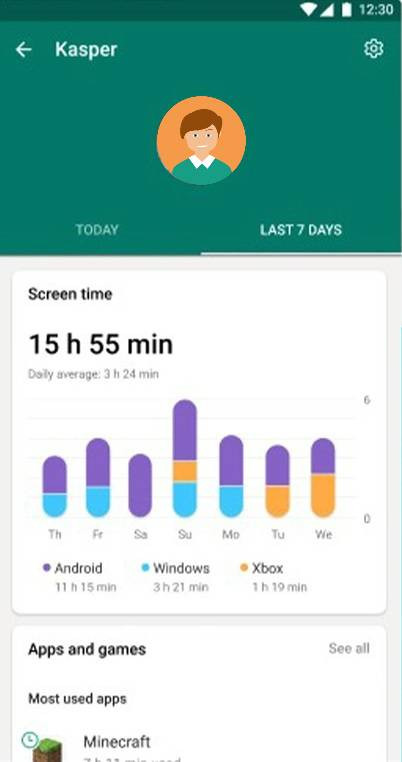

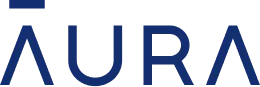 Read Review
Read Review
 Read Review
Read Review
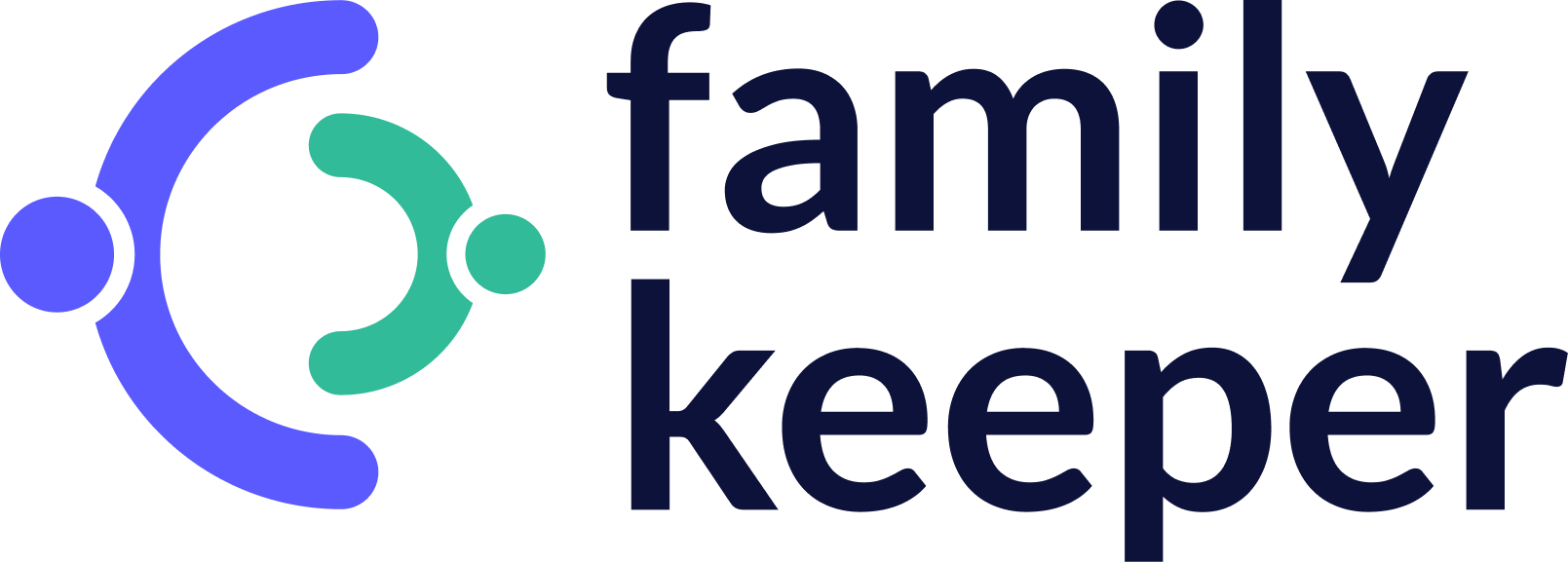 Read Review
Read Review
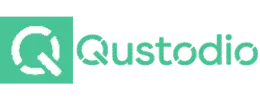 Read Review
Read Review
 Read Review
Read Review
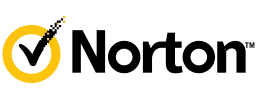 Read Review
Read Review
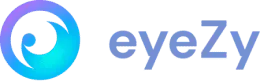 Read Review
Read Review
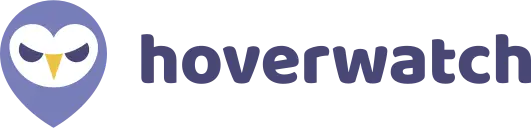 Read Review
Read Review
 Read Review
Read Review
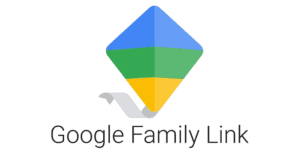 Read Review
Read Review