How to Block Porn on Any Device?

The content presented on our website includes listings from companies that provide us with compensation. This compensation impacts the placement, presentation, and order of the listings displayed on our website. Additionally, our site features links to products which may be affiliate links; if you make a purchase through these links, we may earn a commission. Our primary objective is to diligently compare and evaluate the products and services discussed on our site to assist our users effectively. It's important to note that we may not cover every available product or service in the market. Our services are offered at no cost to you. However, should you make a purchase through our affiliate links, we might earn commissions, which could affect the presence and ranking of services and/or products we review.
ParentalControlNow and its affiliates specialize in providing reviews and comparisons of free parental control applications available for 2024. Our content is intended for informational and educational purposes only. We do not offer services or reports used for making decisions governed by the Fair Credit Reporting Act (FCRA), such as those related to consumer reporting. Thus, our website and its services are not to be utilized for any purposes that would require FCRA compliance.

Exposure to porn in early age has many negative effects on kids, however in our age every smart phone can access any site and that is why we as parents must be a step ahead. In this article we will go over few options that will help you, as parents, block inappropriate content.
We will try to help and answer the following questions; How can you block porn on any device? Is it even possible? what options parents have to protect their kids?
The first thing parents should know is that there are few different options to block or limit porn access for their kids. That said, there are ways to out smart any of the blocking methods so be ware that your kids might be trying to bypass the restrictions.
However...
If you combine some of the options together you will make it harder on them and keep them safe. suggestions on how to block porn but as you may have experienced, some can be outsmarted. So, what are the options?
Option #1: You can block the router with DNS services
Option #2: You can configure the DNS on Chromebook
Option #3: You can implement SafeSearch features on the chrome browser
Option #4: You can install parental control apps
Option #5: You can install monitoring apps
Option #6: Use Google Family Link
Before you start with installing any kind of apps and software you can start with simply limiting the free internet connectivity, while many families forget the wireless router as an important step of regulating their kids’ and household Internet use.
This is a good option, as kids today are costumed to internet availability on any device by default without any set up or configuration needed. Parents should use this and be able to set the router and Wi-Fi access in advance to make sure the “bad things” have been removed before they decide to connect the device to a home network.
Step 1: Access the dashboard of the router.
Step 2: Access to somebody with a contact of IT (but rather a middle school, whoever is pretty close) knowledge.
Step 3: Find router dashboard where it says “DNS 1” you should find it under the label DHCP settings.
Once you are in you should be able to type in the New IP address(es) that you want to change. You can use two of the leading services for the DNS new address, CleanBrowsing and Open DNS.
ClearBrowsing is a DNS-based content filtering service that offers a safe way to browse the web as they block domains on the IP level and their family filter is a good option to block adult content.
Once you have the family filter you will get a new IP to paste in the router dashboard. The other option is Open DNS which has a great support article that will guide you through the needed steps. Also, make sure that the dashboard of the router is safeguarded by a password.
Follow the instructions to configure the new ip for your Chromebook:
Step 1: Log in with your children's profile to a Chromebook.
Step 2: Click on profile > Click Gear > Click arrow to the right of your home Wi-Fi connection.
Step 3: You should be able to see all the WIFIs that the Chromebook picks up > Click the arrow to the right of your connection.
Step 4: Click Network > From all the options you get, choose the Custom Title Servers.
Step 5: Click its Custom Title Servers radial key next to it.
Step 6: Now tap the link which appears under that and type the new IP address you got from either clean browsing or open DNS.
Step 7: After which click its top back arrow next to the title of the Wi-Fi.
Step 8: After which X out from the blue box at the top right of the settings.
You can start limiting your kids access to various sites by configuring the setting in your Chrome browser.
Go to Settings > Privacy and security > Site setting > Insecure content
Make sure you add the site URLs you want to block.
Safe search allows parents to filter out sexually explicit content from the search results. Once you turn the SafeSearch on it will filter out also images, videos and website from the google search results.
To turn on safe search Also, you should go to – google.com/preferences. Then, look for Turn SafeSearch on and tick the box.
Finding the best parental control app to keep your kids safe online feels like an impossible task. There are tens of parental control software and apps out there, and each one claims it’s the best. To help you find the right service to protect your kids, we’ve reviewed over 20 parental control apps for monitoring capabilities, screen time options, security, cost, and other important features.
We’ve run extensive tests and analyzed loads of information to identify the best parental control apps. You can read the all the detailed reviews and see which one fits your needs.
These apps are similar to the parental control apps but focus on spying on someone's phone and location of the target phone. Most of these apps offer also blocking of certain websites and content filtering.
Family link is a great and safe option from Google to control your child's online behavior. This is basically an app that parents and kids download to their mobile device and it allows the parents to monitor time, and content that the kids consume online.
Some kids are exposed to inexplicit content on social networks, make sure you also set up them up to the highest privacy settings.

Esther Bailey

Esther Bailey

Esther Bailey

Esther Bailey
Porn is one of the most fabulous yet dangerous stigmas to plague our culture. This may sound rather above the top, but you can see why when you look at the statistics.
According to leading statistics, 35% of all online downloads were pornographic material-based, porn websites receive further traffic than Netflix, Twitter or even Amazon combined, and thus the industry was worth millions of dollars annually, about $94 billion to always be precise.
But when you start looking into the demographics, such shocking statistics do not get any nicer. Research says that around 64 percent of youth aged 13-24 will actively pursue out porn on such a regular basis at least when they are alone. Thus knowing to block porn on phone is necessary.
One study also found that girls between the ages of 14 and 19 were more likely to engage in cases of harassment or assault. This brought to our young generation the obvious security issues that need to be dealt with immediately.
Parental control software is an app that is downloaded to a master phone (usually a parent’s phone), with other apps either secretly (or not so secretly) downloaded to the target (usually, your children’s) phones. The apps then track, monitor and even secretly screenshot or record the target phone’s, with a variety of features to ensure you're kept in the loop of what your children might be doing with their devices.
Because there’s no such thing as a free lunch, and you get what you pay for. To our knowledge, any parental control software that has a free plan either isn't worth the time, or will be so severely limited in what it can do that it becomes useless as a parental control tool.
It depends on the specific parental control software you use, but otherwise, yes. Most devices and operating systems are supported, including our remember parental control software for you, above.
ParentalControlNow is provided as a free information service. ParentalControlNow receive referral fees from the apps and service providers listed on this website. The Parental app companies presented are listed in no particular order is not a comprehensive list, other Parental Control App providers are available. Offers presented are supplied by the individual companies.
ParentalControlNow use reasonable attempts to accurately provide relevant and up to date information on this website, ParentalControlNow makes no warranties or representations as to its accuracy. ParentalControlNow shall assume no liability for any errors or omissions in the content of this website. The information contained in this website is for illustrative purposes only and does not claim to be comprehensive or to provide legal advice on any specific issue. All information is subject to subsequent variations, without prior notice to our discretion. This does not affect your statutory rights.
Copyright © 2025 Parental Control Now!. All Rights Reserved.
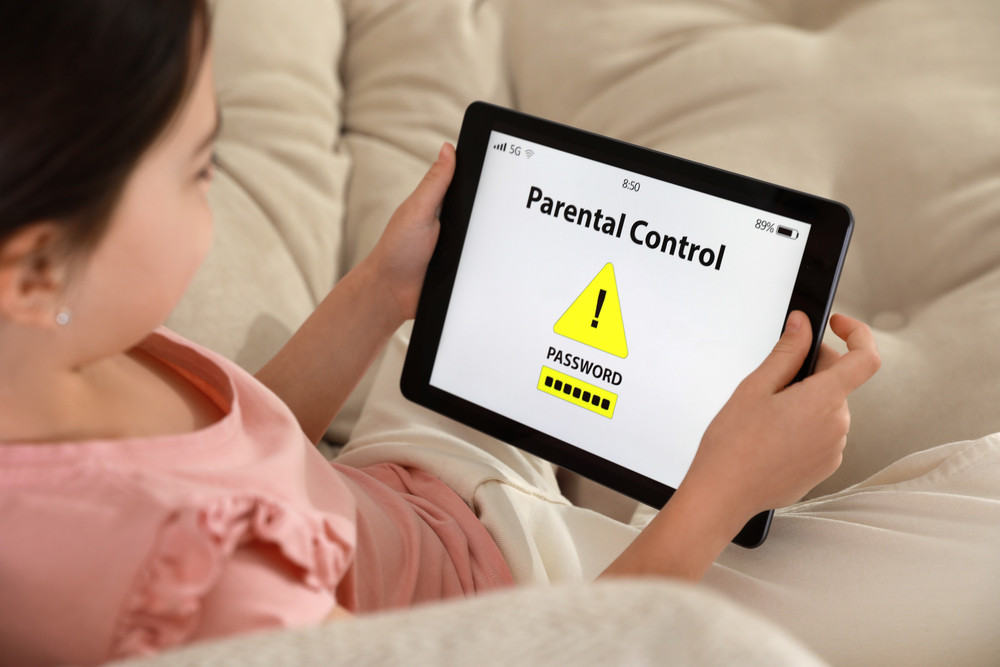
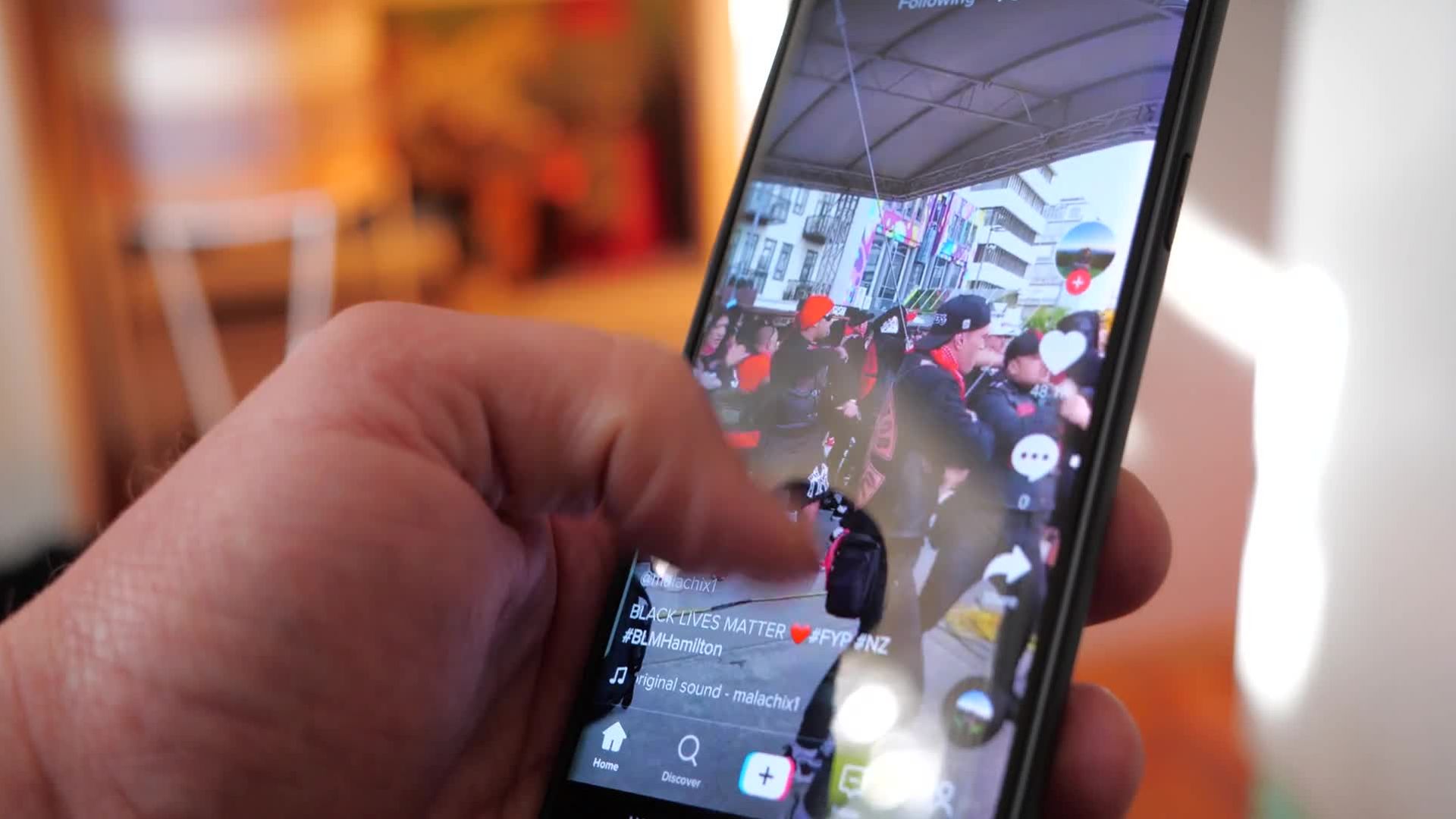
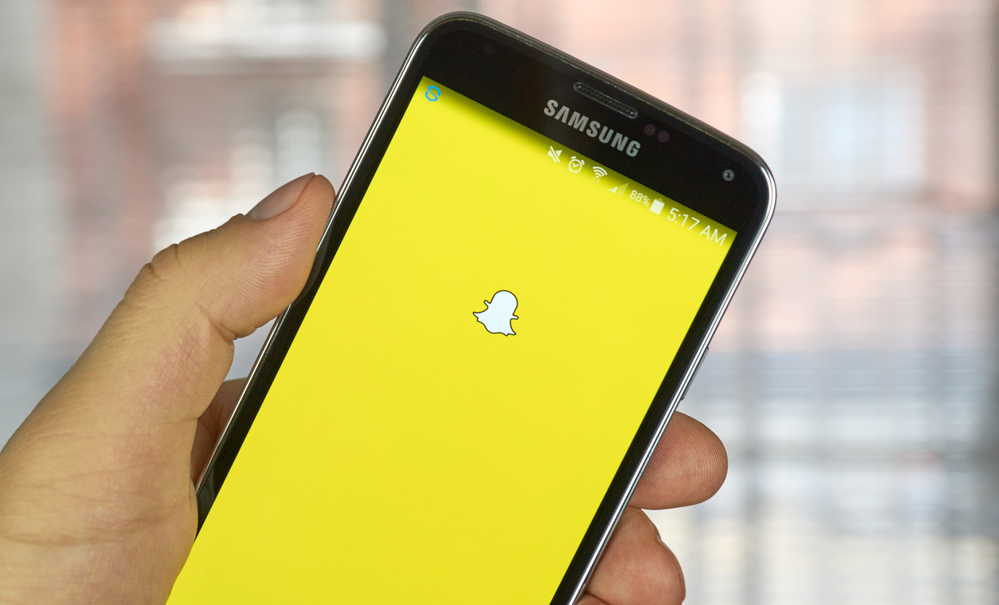
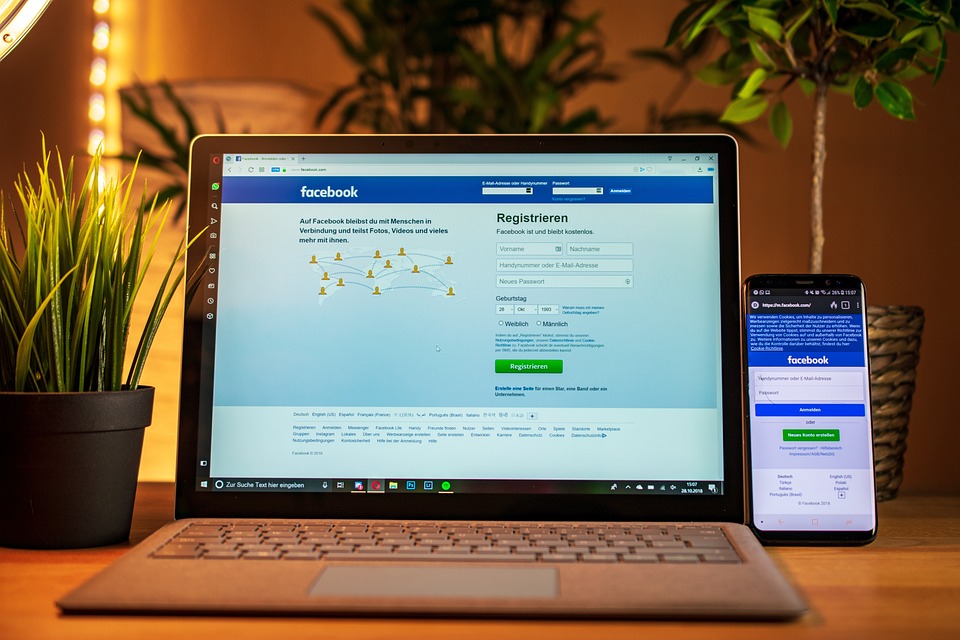
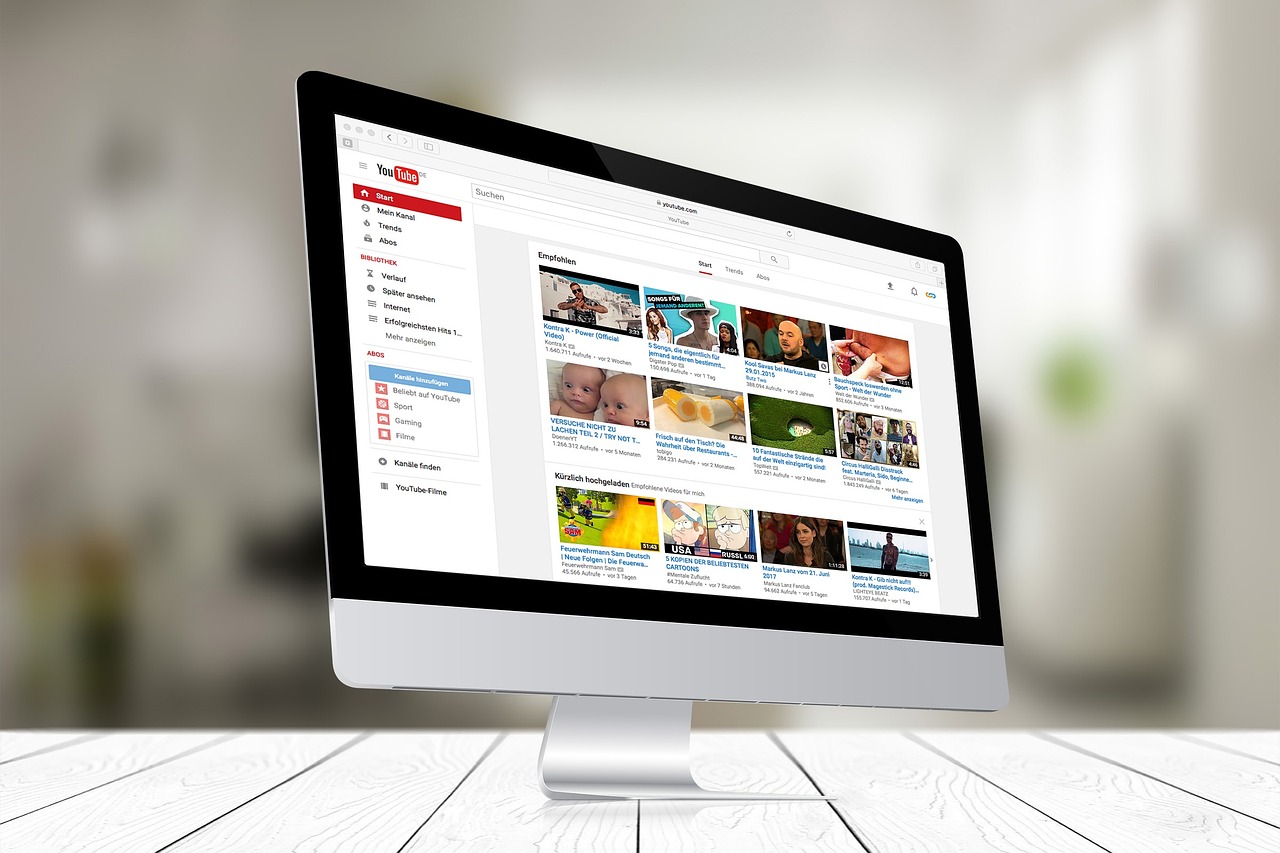
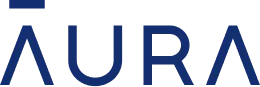 Read Review
Read Review
 Read Review
Read Review
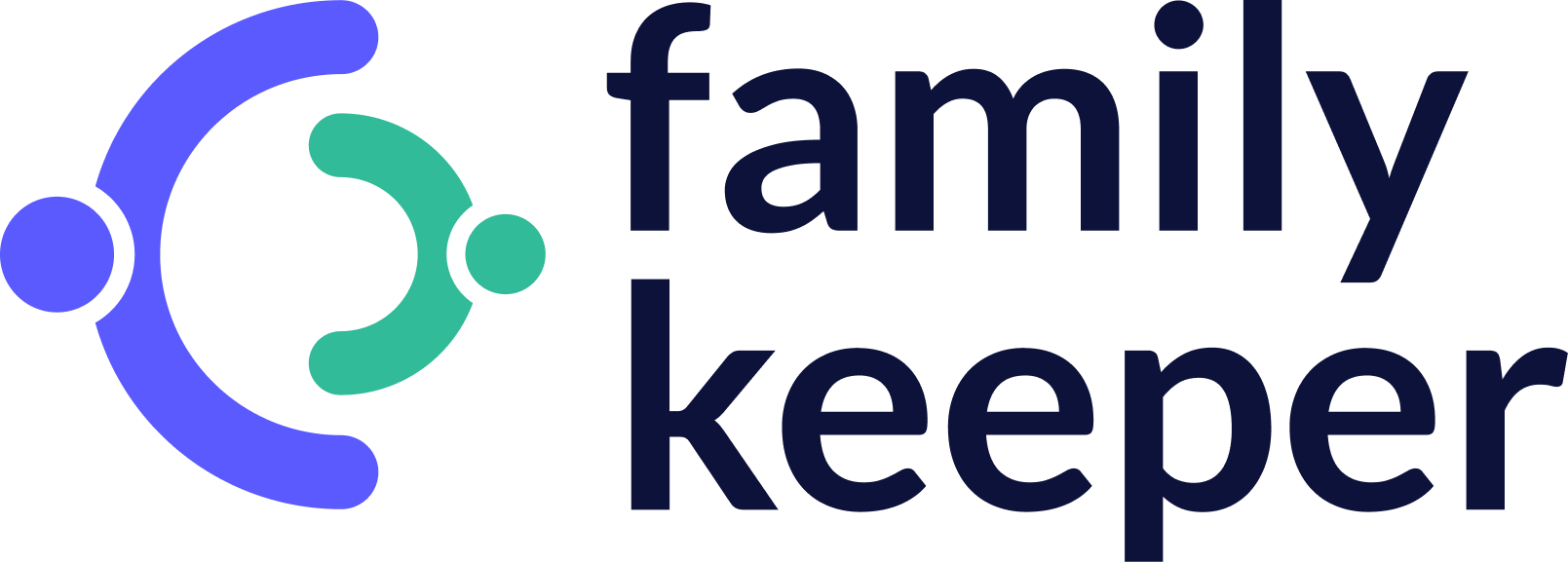 Read Review
Read Review
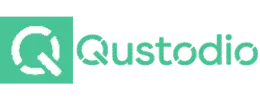 Read Review
Read Review
 Read Review
Read Review
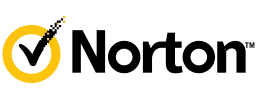 Read Review
Read Review
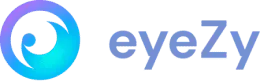 Read Review
Read Review
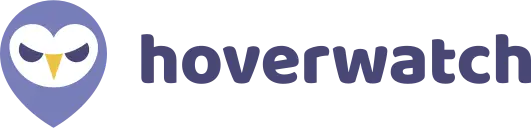 Read Review
Read Review
 Read Review
Read Review
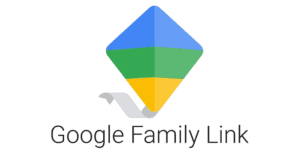 Read Review
Read Review