Blocking Apps on iPhone

The content presented on our website includes listings from companies that provide us with compensation. This compensation impacts the placement, presentation, and order of the listings displayed on our website. Additionally, our site features links to products which may be affiliate links; if you make a purchase through these links, we may earn a commission. Our primary objective is to diligently compare and evaluate the products and services discussed on our site to assist our users effectively. It's important to note that we may not cover every available product or service in the market. Our services are offered at no cost to you. However, should you make a purchase through our affiliate links, we might earn commissions, which could affect the presence and ranking of services and/or products we review.
ParentalControlNow and its affiliates specialize in providing reviews and comparisons of free parental control applications available for 2024. Our content is intended for informational and educational purposes only. We do not offer services or reports used for making decisions governed by the Fair Credit Reporting Act (FCRA), such as those related to consumer reporting. Thus, our website and its services are not to be utilized for any purposes that would require FCRA compliance.

Since the introduction of the iconic iPhone in 2007, it became a revolution in the smartphone market. According to Statista, over 100M iPhones are sold every year in the past 5 years. The more new iPhone models come out every year the more kids get their parents old versions. One of the greatest inventions of the iPhone was the app store that features an insane amount of apps. besides the games that are the most popular there is an app for anything you can think of.
Luckily, there are built-in settings to block apps on iPhone but If you want more security, control and visibility to the apps that your kids use, you can also opt for parental control apps for iPhone that help parents block content, apps and many other parental control features.
Keep on reading and we’ll talk about some of the best things that you can do.
To block apps on iPhone, you can do so with the native features of the phone. The easiest way to do this is to utilize the Restrictions mode which is not just for unblocking apps, but it is also for restricting other things on your iPhone like content and purchases.
Here’s a quick step-by-step guide on how you can block apps using the Restrictions feature of your iPhone.
Step 1: Unlock the iPhone, then go to Settings, General, and choose Restrictions.
Step 2: Tap Enable Restrictions to turn on this feature.
Step 3: You will then be asked to enter a passcode, which is what will be used to restrict access to certain apps.
Step 4: Next, choose the specific apps where you would like the restrictions to be placed. Once enabled, these apps cannot be opened.
While the built-in iPhone features will provide a quick way of restricting apps, it may not be enough. It will be easy to bypass, especially if kids know the password. If you are looking for feature-packed alternatives, below us a quick list of some of the most promising third-party parental control apps for iPhone. Many of these can also be used to block calls and monitor screen time, on iPhone, track location, and even monitor photos and videos.
The easiest way to supervise your kids online – this is what Qustodio claims. True enough, they provide a powerful monitoring tool. Among others, it can restrict access to apps and block sites on iPhone. It has smart filters, which are powerful enough to block inappropriate content, even if your child is using a private browser.
As a part of putting restrictions, you can also set time limits on the use of specific apps. To use this app, make sure that the iPhone has at least iOS 11. For the pricing, you can enjoy Qustodio for as low as $49.46 per year for up to five devices.
With over 5.2 million children protected all over the world, Bark is another great third-party app for blocking certain apps and websites on iPhone. They are offering a one-week free trial, which is a great opportunity to try out its amazing features.
After the free trial, you can choose from two plans – Bark ($99 annually, $14 monthly) or Bark Jr. ($49 annually, $5 monthly). It can monitor and block more than 30 apps, including the most popular social media and instant messaging platforms.
Like the other apps mentioned above, MSpy has powerful features that will let you block apps on iPhone. You can even see the date and time specific apps have been downloaded. Plus, you can monitor what is happening in these apps, especially social media.
However, take note that this functionality is exclusive to those who signed up for a premium subscription. While there is a free trial available for seven days, after this, you can sign-up on one of their paid plans. The premium subscription is $199.99 per year. This is quite expensive, but it has comprehensive features, which will make it worth every dollar.
The name itself is already a compelling reason to choose this for app restrictions on iPhone. It is from a popular cybersecurity company, so you can have peace of mind regarding its effectiveness.
If you sign-up now, you can enjoy up to six months of free access. You can block unsuitable content while also setting time limits on the use of certain apps. This is a great way to instill healthy online habits at a young age while also being a responsible parent.
The built-in features on iPhone are not only for blocking apps, but you can also use them for blocking websites on Safari. Here’s a quick guide on how to block websites on you iPhone:
Step 1: Unlock the iPhone Home Screen go to Settings and choose Screen Time.
Step 2: Choose Content & Privacy Restrictions.
Step 3: Enter a passcode. This is a four-digit number combination. This will prevent users from bypassing the restrictions that are in place.
Step 4: Click the Content & Privacy Restrictions toggle switch.
Step 5: Choose Content Restrictions.
Step 6: Tap Web Content.
Step 7: Select Limit Adult Websites.
Step 8: If preferred, there is also an option to customize the list of the specific website URLs that will be allowed and not allowed.
iPads have the iOS operating system just like the iPhone, this means you can follow the same steps to configure your kids iPad with restricted access to apps and content. Read our best parental control app for iPad guide to find more apps that can help you protect your kids.
If you are an Android user, no need to worry, In the same way that you can temporarily block apps on iPhone, you can do so on Android devices. The steps above are pretty similar just go to settings tap the parental control section and follow the instructions to create a pin number. Once you are done you can set content restriction for apps and chose the appropriate age. You can follow our guide how to put parental control on Android to learn more.
At this point, we hope that you have learned a thing or two on how to block apps on iPhone. As mentioned above, it is pretty much a quick process. While you can rely on the built-in iPhone features, you can also take advantage of third-party apps. The latter is a better option if you want to have more control. Not to mention, they can go beyond blocking apps and websites, making those apps must-haves in promoting a more responsible online behavior.
Parental control software is an app that is downloaded to a master phone (usually a parent’s phone), with other apps either secretly (or not so secretly) downloaded to the target (usually, your children’s) phones. The apps then track, monitor and even secretly screenshot or record the target phone’s, with a variety of features to ensure you're kept in the loop of what your children might be doing with their devices.
Because there’s no such thing as a free lunch, and you get what you pay for. To our knowledge, any parental control software that has a free plan either isn't worth the time, or will be so severely limited in what it can do that it becomes useless as a parental control tool.
It depends on the specific parental control software you use, but otherwise, yes. Most devices and operating systems are supported, including our remember parental control software for you, above.
ParentalControlNow is provided as a free information service. ParentalControlNow receive referral fees from the apps and service providers listed on this website. The Parental app companies presented are listed in no particular order is not a comprehensive list, other Parental Control App providers are available. Offers presented are supplied by the individual companies.
ParentalControlNow use reasonable attempts to accurately provide relevant and up to date information on this website, ParentalControlNow makes no warranties or representations as to its accuracy. ParentalControlNow shall assume no liability for any errors or omissions in the content of this website. The information contained in this website is for illustrative purposes only and does not claim to be comprehensive or to provide legal advice on any specific issue. All information is subject to subsequent variations, without prior notice to our discretion. This does not affect your statutory rights.
Copyright © 2025 Parental Control Now!. All Rights Reserved.
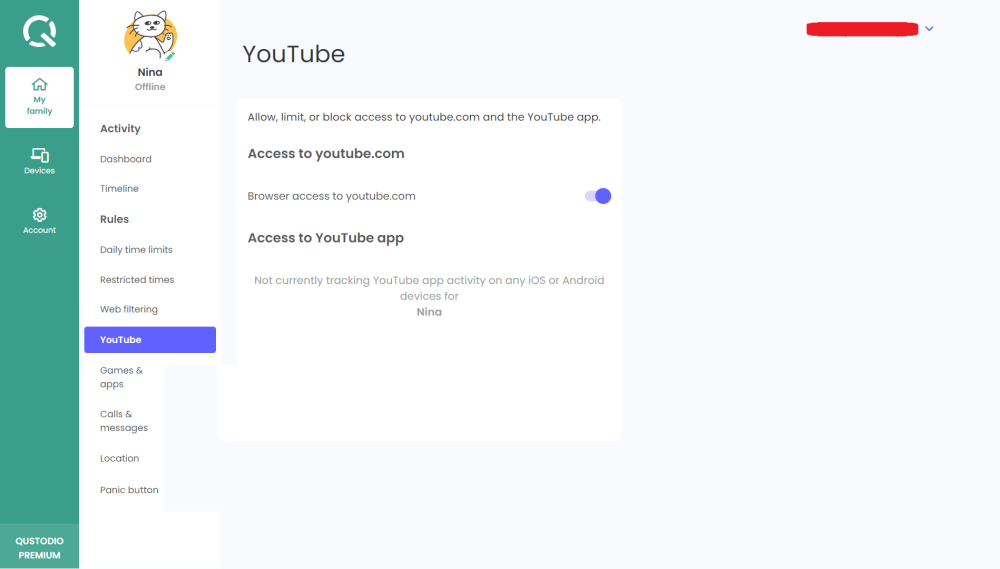

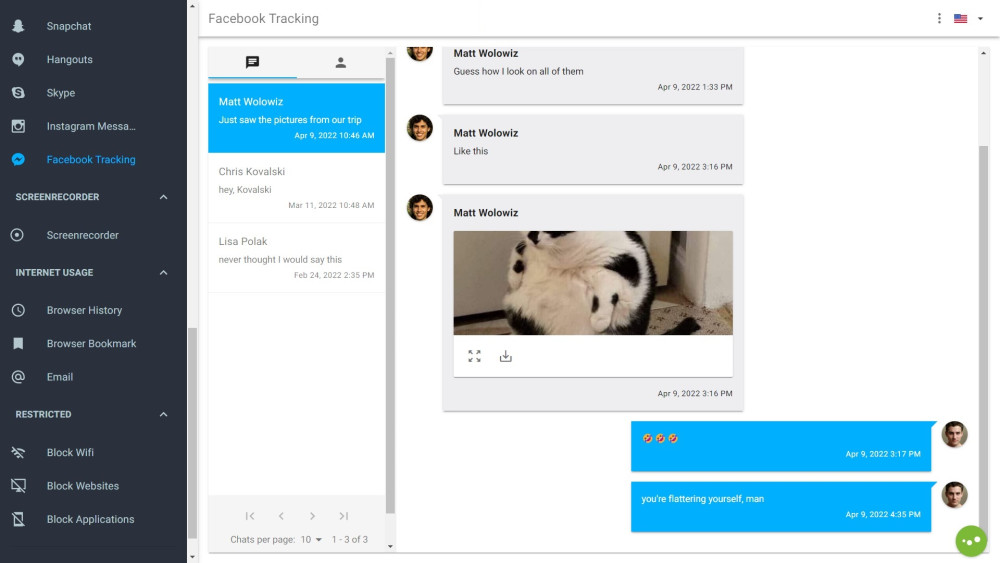
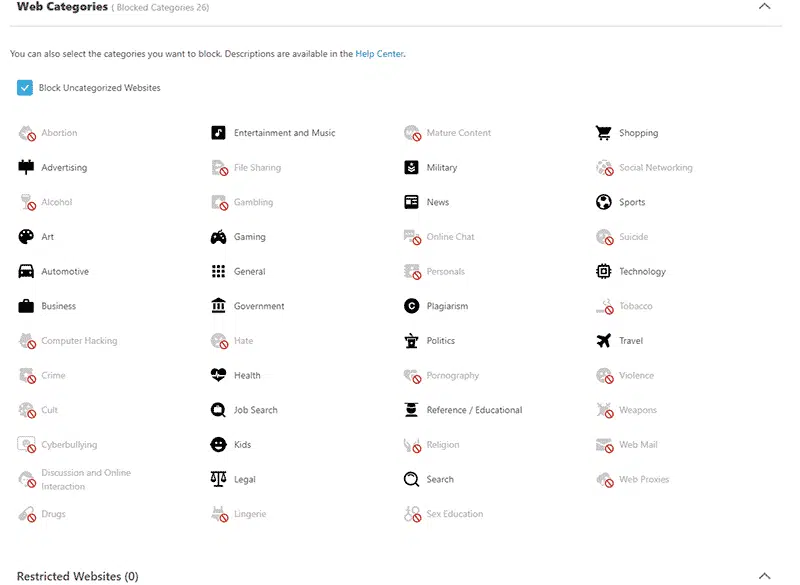
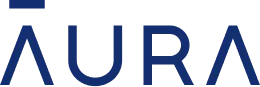 Read Review
Read Review
 Read Review
Read Review
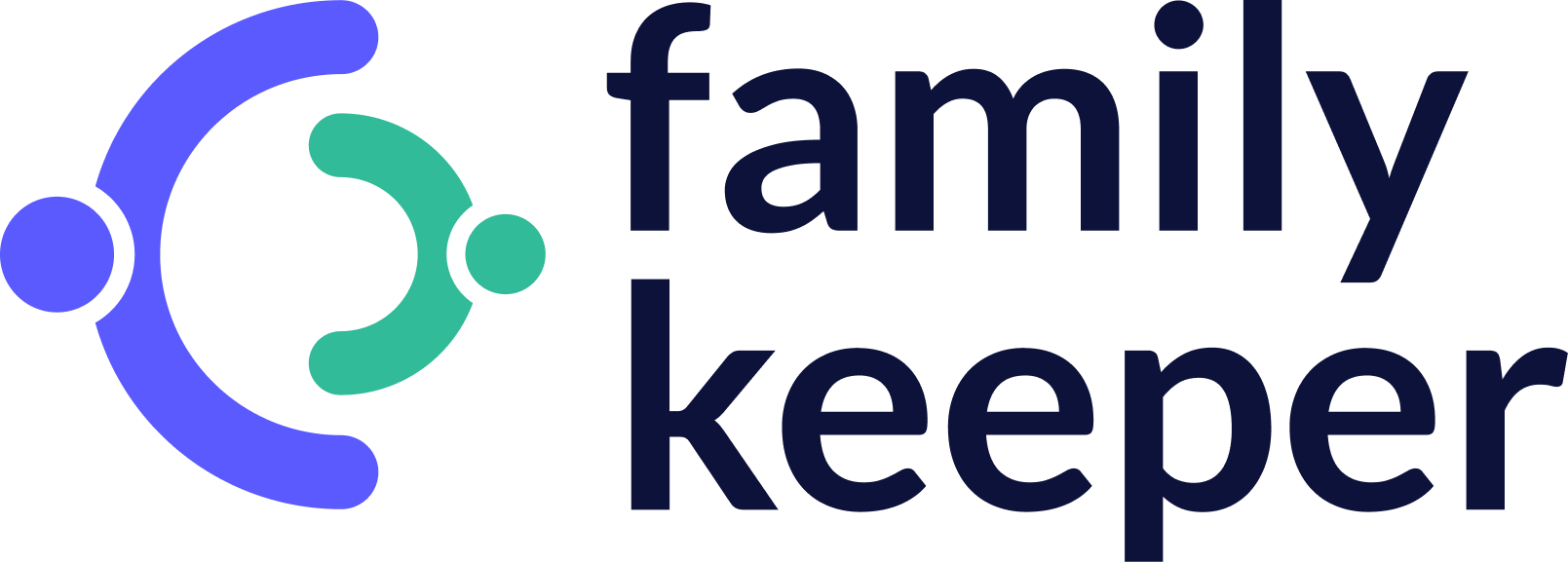 Read Review
Read Review
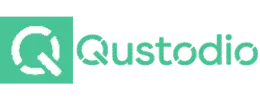 Read Review
Read Review
 Read Review
Read Review
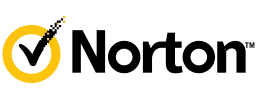 Read Review
Read Review
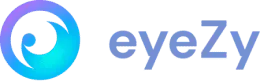 Read Review
Read Review
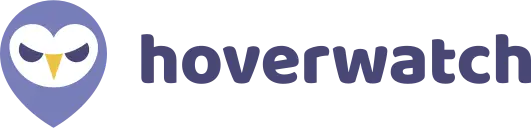 Read Review
Read Review
 Read Review
Read Review
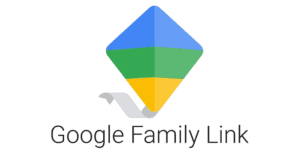 Read Review
Read Review