How to Set Parental Controls on Roku?

The content presented on our website includes listings from companies that provide us with compensation. This compensation impacts the placement, presentation, and order of the listings displayed on our website. Additionally, our site features links to products which may be affiliate links; if you make a purchase through these links, we may earn a commission. Our primary objective is to diligently compare and evaluate the products and services discussed on our site to assist our users effectively. It's important to note that we may not cover every available product or service in the market. Our services are offered at no cost to you. However, should you make a purchase through our affiliate links, we might earn commissions, which could affect the presence and ranking of services and/or products we review.
ParentalControlNow and its affiliates specialize in providing reviews and comparisons of free parental control applications available for 2024. Our content is intended for informational and educational purposes only. We do not offer services or reports used for making decisions governed by the Fair Credit Reporting Act (FCRA), such as those related to consumer reporting. Thus, our website and its services are not to be utilized for any purposes that would require FCRA compliance.

Roku is a series of streaming apps that allow users via the internet to televise free or paid media content on the TV. This is an effective substitute for traditional cable TVs as you can choose which type of content or channels you would like to view. This also enables you to stream off – the-top content video services such as Amazon Prime TV, Netflix, Hulu, etc. To broadcast Netflix on your Roku, you simply need to install and activate its Netflix stream via the channel store.
Make sure you check out our best free parental control apps section to see if the apps monitor Roku. You can also use the guide below to block it directly on the streaming service.
Even though Roku's X-rated pornographic material is limited to unofficial channels on Roku channel store there is plenty of R-rated content on various channels. If you like to keep kids away from the content and also be able to stream it yourself during family hour, there are limited opportunities for you. No real parental controls are offered by Roku, but here is a simple fix.
Thousands of channels could be perused and added at the discretion of that same view. Collectively, these will be referred to as private hidden networks. Companies can use this channel listing to create and distribute their materials.
It is set to limit its channels added to a Roku account. This pin may not prevent already X-rated channels from being viewed and neither does it prevent X-rated network titles from being browsed. It works parental control on Roku. First, set your Roku account to use a PIN to contribute any channel from either the Network Store.
Certain features are also available that permit you to hide products such as the Roku home screen Movie / TV store but also News so your kids may not be able to view them. How to hide Roku home screen movie / TV shop and Newsfeed, follow these steps below:
Step 1: Go over to “Settings Menu” in Roku and to choose "Home Screen".
Step 2: Now, choose “Hide” and to save the changes to the Movie / TV Store and News feed alternative. The products from the home screen will also be hidden.
Although users of Roku players do not have much to do with parental controls, users of Roku TV can also use Roku parental control to limit access to data for television content broadcasting over most of the air based on gender ratings. You can determine the rating boundaries but will block programs which do not meet the ranking settings. Changes in parental settings of Roku can also be prevented by establishing a PIN such as streaming teams in Roku. Follow the instructions below if you would like to understand the process of setting privacy settings on Roku TV.
Step 1: Use the Roku remote to access its Roku TV menu bar.
Step 2: Pick the TV tuner and also the channels will be scanned by the device. Allow parental control of Roku TV.
Step 3: Turn on the option “Enable security settings” and put the desired ranking limit for TV/movie. You may also block unrated programs.
Certain third-party subscription services such as Netflix, Hulu, Amazon, YouTube, and so on need additional parental control Roku for each. Although all you will get on place parental control on Roku is setting up the PIN, hiding channels, or hiding some titles by rating boundaries (just for Roku TV), it is still better than doing nothing.
But quite often these are not enough to prevent children from accessing inappropriate material, due to we say that Roku developers must enhance parental control characteristics in all the Roku devices. It’s important to know about how to put parental control on Roku.
However, Roku streaming teams do not have conventional Roku security settings such as filtering material and time limits. Butat least you may add the PIN to limit access for your Roku player by introducing new channels. You will remove channels you wouldn't want your children to stream through setting the PIN, and that if they try adding the channels once more, they will be asked for the PIN. If you'd like to know where is parental control on Roku is and how to put a PIN on Roku, follow the instructions below.
Step 1: You must use a computer or phone to register into the Roku account. Log-in to the account Roku.
Step 2: Choose “Update” under “Pin Preference” since signing in, choose update.
Step 3: Pick the “Always necessitate a PIN ……” option otherwise you have to create the Roku PIN.
Step 4: Create the 4-digit PIN but also verify it before sparing its changes to verify. Please enter its pin.
Step 5: Use the Roku remote, you may remove the channels through moving to My Roku home screen networks.
Step 6: Go into the remote channels or even press the Alternatives (*) button on the remote.
Step 7: Select options Remove Channel but also select OK. Verify the process but also remove its channel.
On all these accounts, parents want to put security settings that are not controlled by anything except the Roku device. These networks simply use Roku as a further exit for the content, and therefore it is completely up to the parents to make sure that the accounts were properly set up on each of these streaming apps.
Further reads:
If your kids are watching video online you must make sure you have the proper parental control to the leading video platforms. See our detailed guides below:
The viewer should be signed in to Google to YouTube and should display content appropriately. You can put Roku's YouTube Limited Mode, but that's easy to switch back. Check out this video to learn how to set up parental control on additional video content apps.
It has become important for the parents to put controls for their children. Though some parents may avoid using these new privacy settings because Roku devices possess the ability to create personal profiles, meaning that parents are subject to that same controls (if they determine to disable/re-enable every time).
Parental control software is an app that is downloaded to a master phone (usually a parent’s phone), with other apps either secretly (or not so secretly) downloaded to the target (usually, your children’s) phones. The apps then track, monitor and even secretly screenshot or record the target phone’s, with a variety of features to ensure you're kept in the loop of what your children might be doing with their devices.
Because there’s no such thing as a free lunch, and you get what you pay for. To our knowledge, any parental control software that has a free plan either isn't worth the time, or will be so severely limited in what it can do that it becomes useless as a parental control tool.
It depends on the specific parental control software you use, but otherwise, yes. Most devices and operating systems are supported, including our remember parental control software for you, above.
ParentalControlNow is provided as a free information service. ParentalControlNow receive referral fees from the apps and service providers listed on this website. The Parental app companies presented are listed in no particular order is not a comprehensive list, other Parental Control App providers are available. Offers presented are supplied by the individual companies.
ParentalControlNow use reasonable attempts to accurately provide relevant and up to date information on this website, ParentalControlNow makes no warranties or representations as to its accuracy. ParentalControlNow shall assume no liability for any errors or omissions in the content of this website. The information contained in this website is for illustrative purposes only and does not claim to be comprehensive or to provide legal advice on any specific issue. All information is subject to subsequent variations, without prior notice to our discretion. This does not affect your statutory rights.
Copyright © 2025 Parental Control Now!. All Rights Reserved.
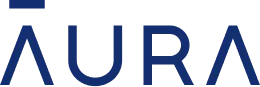 Read Review
Read Review
 Read Review
Read Review
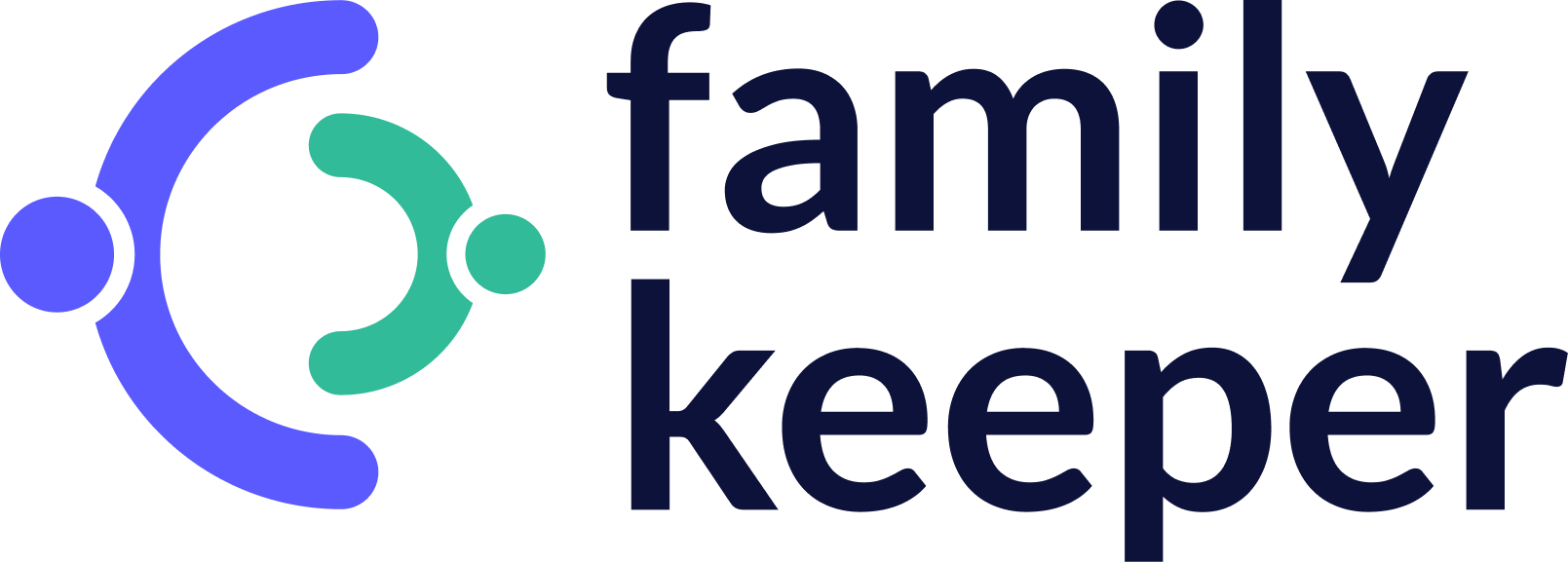 Read Review
Read Review
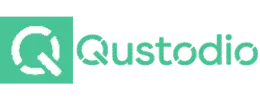 Read Review
Read Review
 Read Review
Read Review
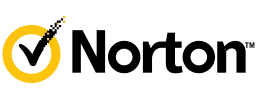 Read Review
Read Review
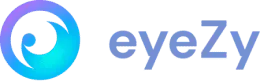 Read Review
Read Review
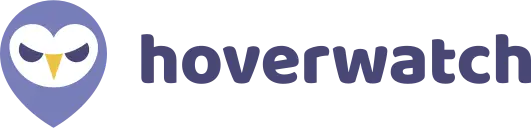 Read Review
Read Review
 Read Review
Read Review
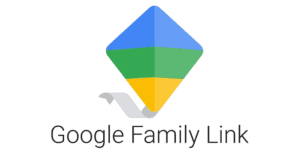 Read Review
Read Review