How to Put Parental Controls on Netflix?
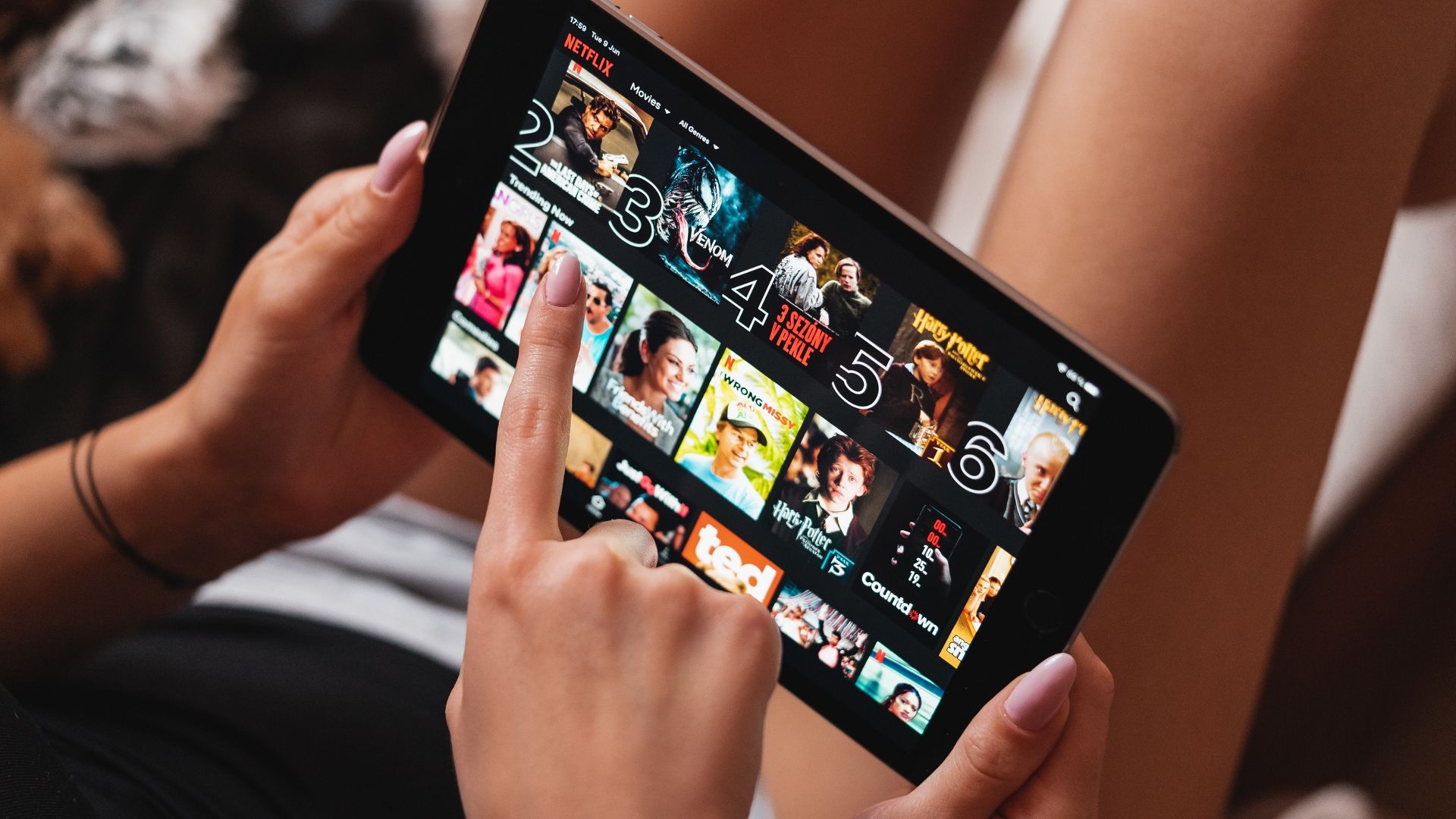
The content presented on our website includes listings from companies that provide us with compensation. This compensation impacts the placement, presentation, and order of the listings displayed on our website. Additionally, our site features links to products which may be affiliate links; if you make a purchase through these links, we may earn a commission. Our primary objective is to diligently compare and evaluate the products and services discussed on our site to assist our users effectively. It's important to note that we may not cover every available product or service in the market. Our services are offered at no cost to you. However, should you make a purchase through our affiliate links, we might earn commissions, which could affect the presence and ranking of services and/or products we review.
ParentalControlNow and its affiliates specialize in providing reviews and comparisons of free parental control applications available for 2024. Our content is intended for informational and educational purposes only. We do not offer services or reports used for making decisions governed by the Fair Credit Reporting Act (FCRA), such as those related to consumer reporting. Thus, our website and its services are not to be utilized for any purposes that would require FCRA compliance.
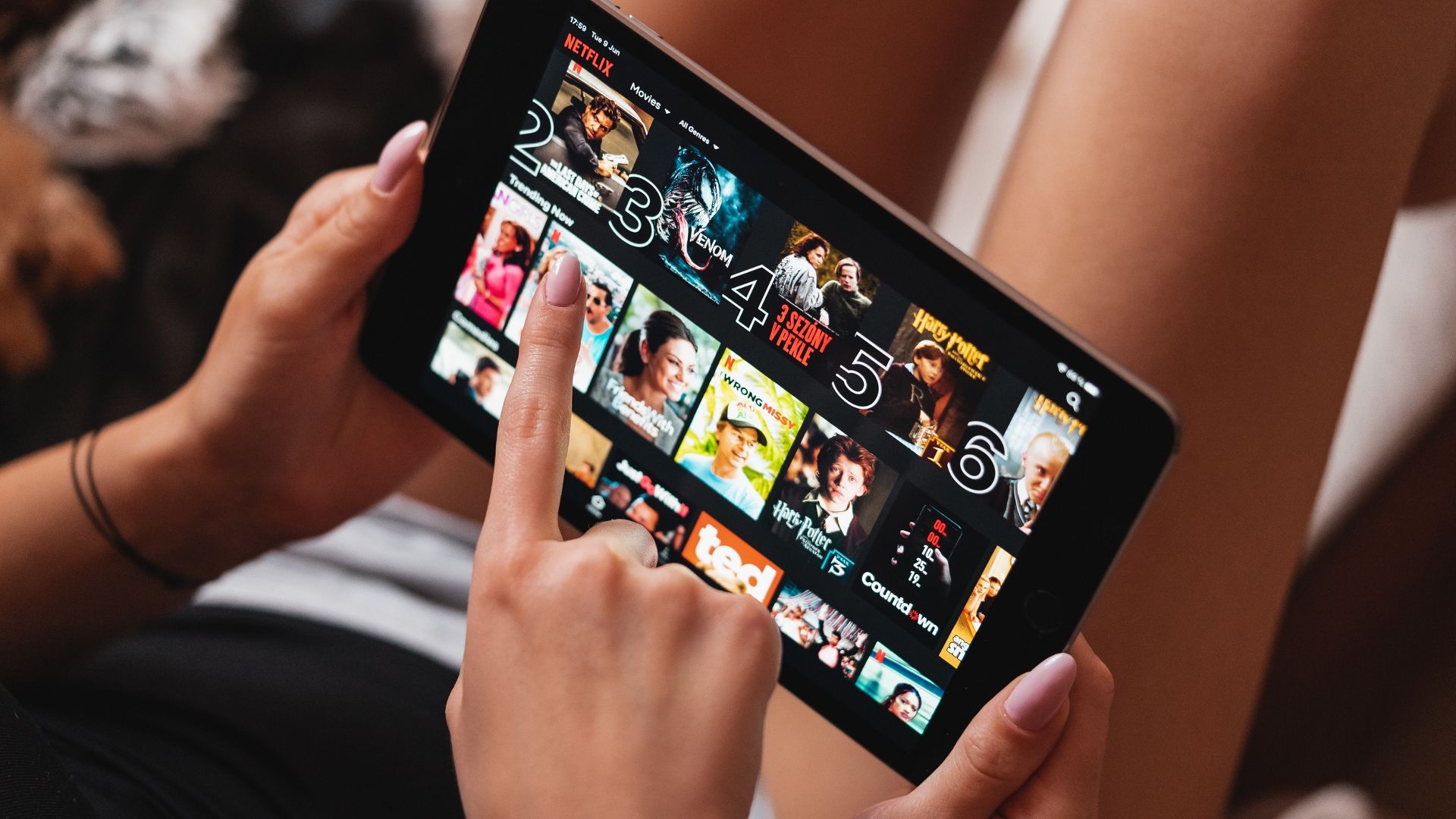
Be it a kid-friendly animated series or an over-the-top murder thriller; there are extensive choices of Netflix shows for all age groups. While keeping your kids engaged with Netflix cartoons are quite common, you never know when those tender finders will mistakenly find something which is obscene or brutal this is why setting up parental controls on Netflix is very important.
Moreover, specific shows and specific profiles can be controlled by parents. Read our how to guide below to make sure you put the right content in front of your child.
You can either set up a 4-digit pin for playing any show above the chosen maturity level or a 4-digit pin for specific shows. You can also choose a maturity level for a profile dedicated to your kids so that only the suitable contents according to their age-specific maturity level is shown to them.
The procedure is same up to setting up or entering the pin. That is –
If you are still not convinced about the parental control steps given by Netflix and are worried about your children’s internet usage, the best solution is parental control apps. These third-party applications would not just scrutinize Netflix usage on your child’s smartphone but also let you control lots of other features.
The most useful part about these apps is that they are untraceable, and your kids won’t even know that their phones are being tracked or monitored by you. This way, you will be able to build a safe environment for your kids in the online world and protect them from the harms of inappropriate internet exposure.
These applications come with a plethora of features such as web filter and SafeSearch, screen time limit, location tracking & driving report, app blocker & app activity tracker, YouTube and social media monitor, text messages, and porn images alert, and many more.
Here are the top parental control apps that you can use to set parental controls on Netflix:
Bark
Bark lets you monitor more than 30 social media platforms along with text messages, YouTube, and emails from your child’s phone.
The best part about Bark is that instead of making you manage all the threats manually, it sends you instant alerts about any adult content access, sexting, cyberbullying, drug use, or suicidal thoughts.
mSpy
mSpy records all calls, incoming, outgoing, or deleted text messages from your child’s phone and also gives you the live location of your child via live GPS tracking.
Furthermore, it tracks every keystroke & every tap on your kid’s smartphone.
Qustodio
Qustodio is a user-friendly application that lets you manage the screen time of apps on your child’s phone along with the games and social media activities.
It maintains a track of all the phone calls and text messages and also lets you filter and block inappropriate content on your children’s smartphones without them knowing. With Qustodio, you also get detailed daily, weekly, and monthly reports of your child’s smartphone usage.
Norton Family Premier
Norton is a popular online security suite that not just scans dangerous viruses from your devices but also lets you manage your child’s smartphone activities.
For example, with Norton, you can limit the screen time and quickly block and filter any inappropriate content.
To put parental control via such apps, you have to follow the given steps:
This way, your kids won't be able to access the harmful content all over the internet and would only use the features and consume the content suitable for them. Plus, you will be able to track their location, their friend circle, and detect any potential threat.
Here, you can select the protection level (as discussed earlier) and type the name of the shows which you want to be inaccessible to your kids. It is helpful when you want to keep your kids away from some specific shows or don’t want them to watch certain shows without permission.
While setting up pins for your profile can safeguard the kids from watching unsuitable contents, creating a profile according to their maturity level can reduce your tension altogether as here you can select the shows which they like and put on a maturity level so that no unsuitable content shows up. Here is how to customize your kid's profile:
As it is not possible to keep track all the time at what your kids are watching on Netflix, you should regularly track your kids' viewing activity from their profile to ensure that they are not sneaking onto mature contents.
If you followed all the steps above, you should now have parental control on Netflix and should be worry less now with the kind of video content your kids are consuming or have access to on this popular video streaming platform.
Here's the thing:
Another huge platform where kids get exposed to rated content is Facebook. Learn how to set up parental control on Facebook in the next guide.
Parental control software is an app that is downloaded to a master phone (usually a parent’s phone), with other apps either secretly (or not so secretly) downloaded to the target (usually, your children’s) phones. The apps then track, monitor and even secretly screenshot or record the target phone’s, with a variety of features to ensure you're kept in the loop of what your children might be doing with their devices.
Because there’s no such thing as a free lunch, and you get what you pay for. To our knowledge, any parental control software that has a free plan either isn't worth the time, or will be so severely limited in what it can do that it becomes useless as a parental control tool.
It depends on the specific parental control software you use, but otherwise, yes. Most devices and operating systems are supported, including our remember parental control software for you, above.
ParentalControlNow is provided as a free information service. ParentalControlNow receive referral fees from the apps and service providers listed on this website. The Parental app companies presented are listed in no particular order is not a comprehensive list, other Parental Control App providers are available. Offers presented are supplied by the individual companies.
ParentalControlNow use reasonable attempts to accurately provide relevant and up to date information on this website, ParentalControlNow makes no warranties or representations as to its accuracy. ParentalControlNow shall assume no liability for any errors or omissions in the content of this website. The information contained in this website is for illustrative purposes only and does not claim to be comprehensive or to provide legal advice on any specific issue. All information is subject to subsequent variations, without prior notice to our discretion. This does not affect your statutory rights.
Copyright © 2025 Parental Control Now!. All Rights Reserved.
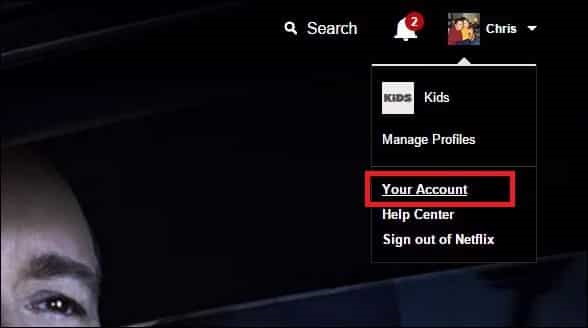
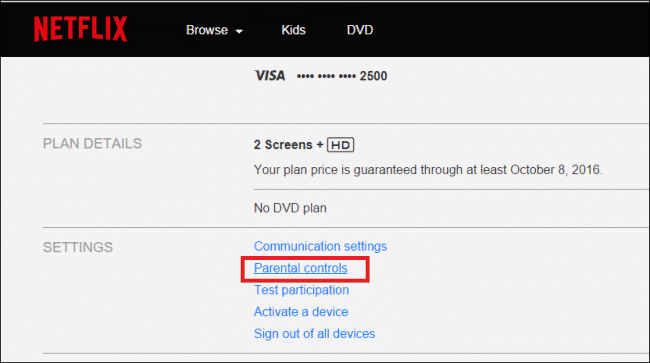
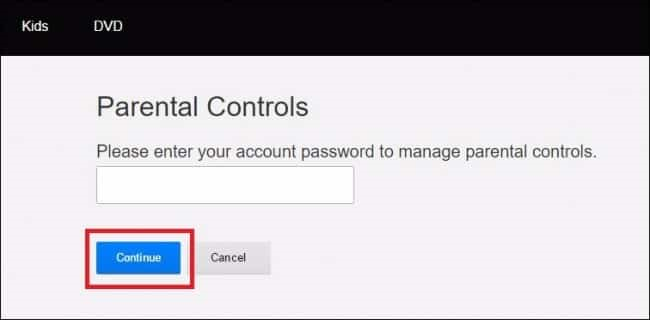
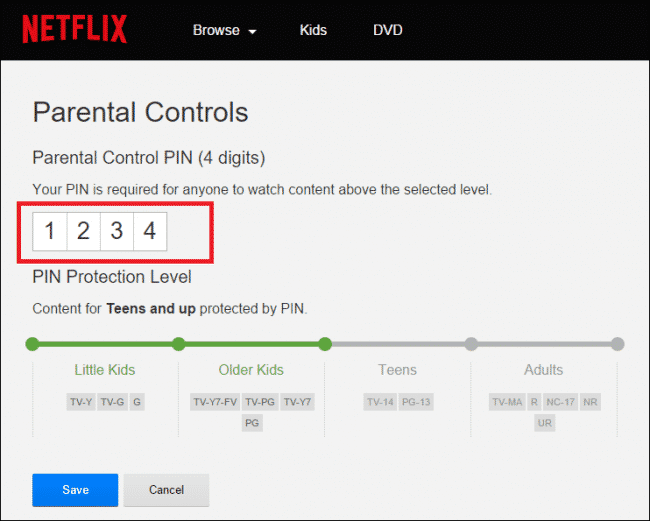
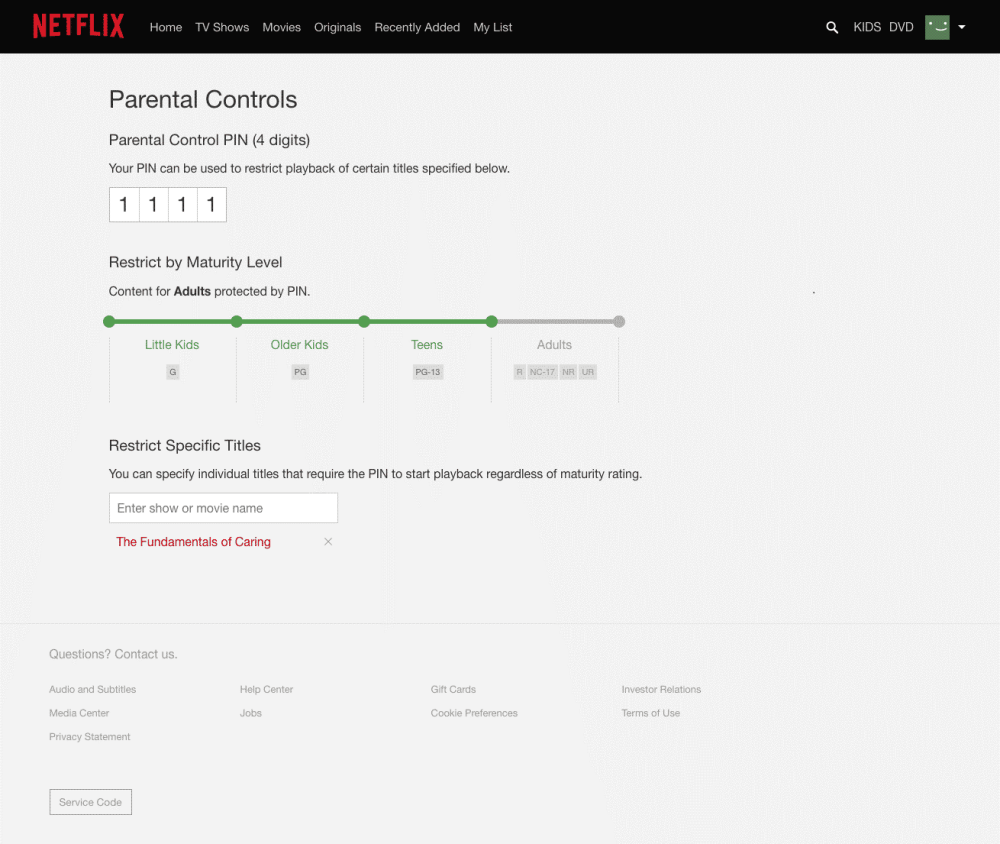

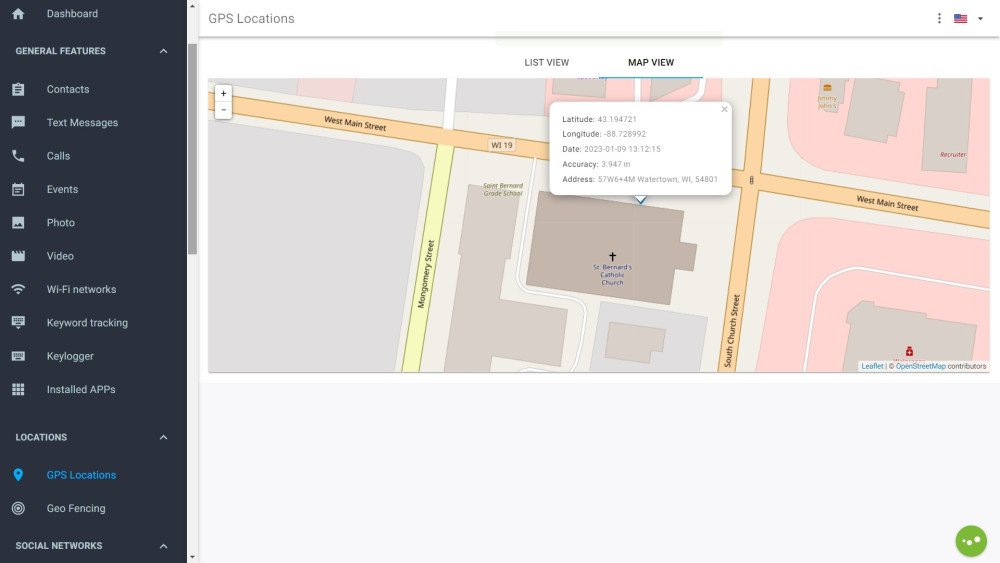
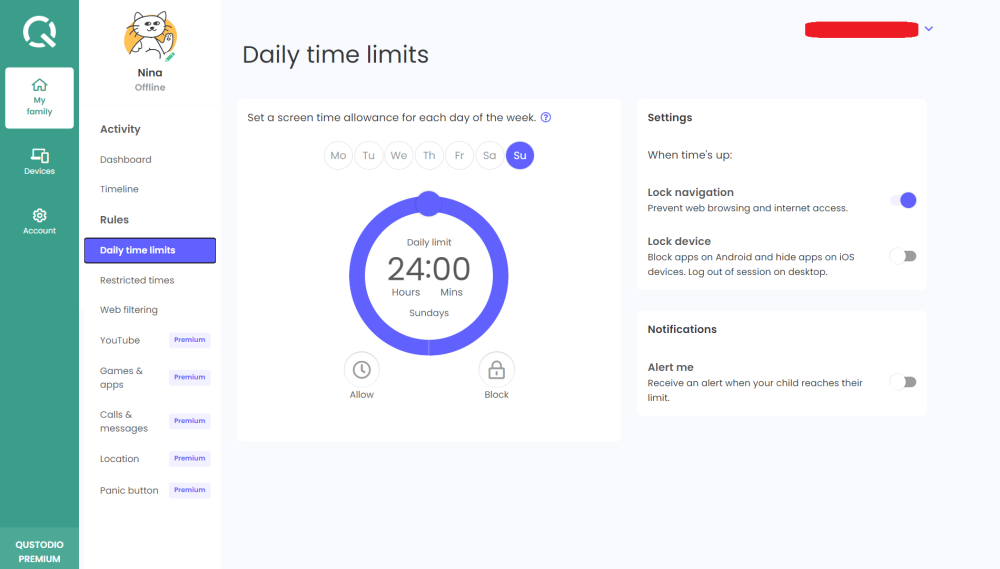
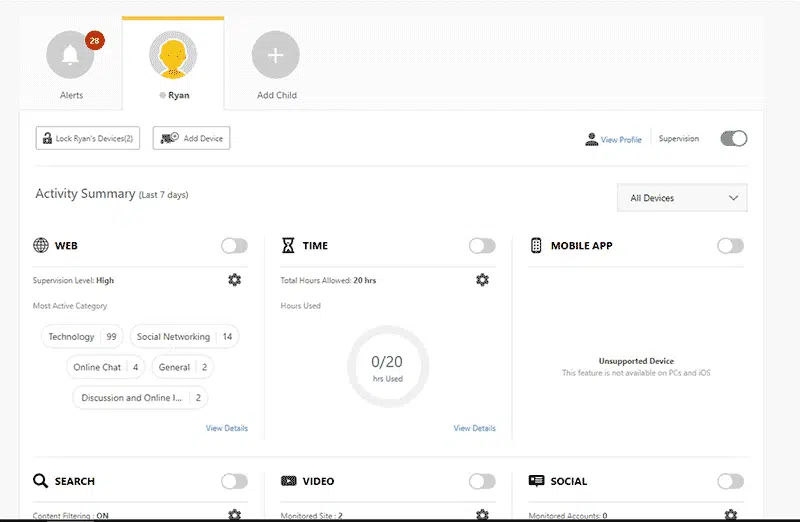
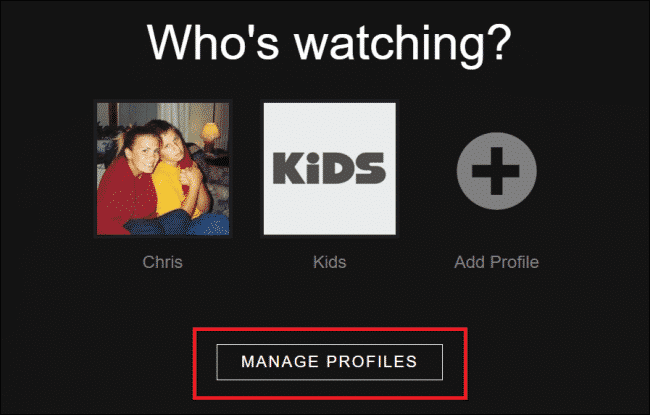
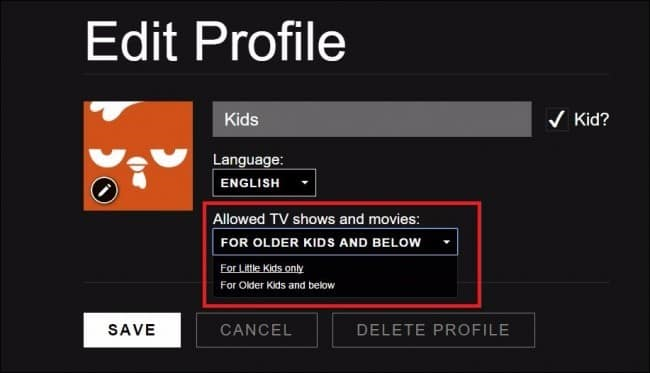
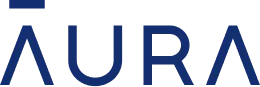 Read Review
Read Review
 Read Review
Read Review
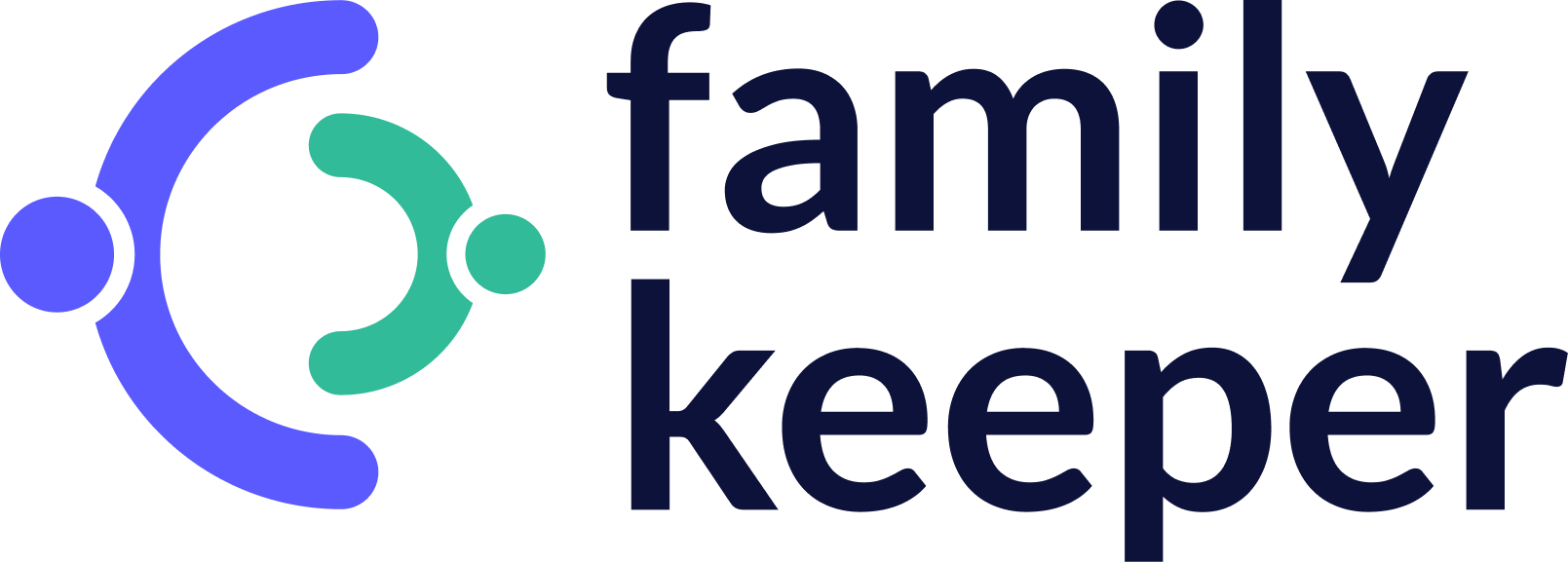 Read Review
Read Review
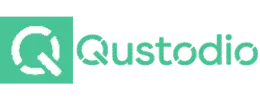 Read Review
Read Review
 Read Review
Read Review
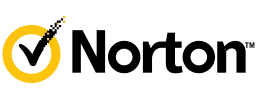 Read Review
Read Review
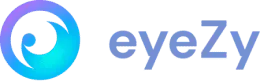 Read Review
Read Review
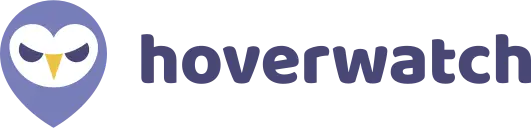 Read Review
Read Review
 Read Review
Read Review
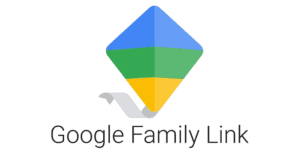 Read Review
Read Review