How to Set Xbox Parental Controls?

The content presented on our website includes listings from companies that provide us with compensation. This compensation impacts the placement, presentation, and order of the listings displayed on our website. Additionally, our site features links to products which may be affiliate links; if you make a purchase through these links, we may earn a commission. Our primary objective is to diligently compare and evaluate the products and services discussed on our site to assist our users effectively. It's important to note that we may not cover every available product or service in the market. Our services are offered at no cost to you. However, should you make a purchase through our affiliate links, we might earn commissions, which could affect the presence and ranking of services and/or products we review.
ParentalControlNow and its affiliates specialize in providing reviews and comparisons of free parental control applications available for 2024. Our content is intended for informational and educational purposes only. We do not offer services or reports used for making decisions governed by the Fair Credit Reporting Act (FCRA), such as those related to consumer reporting. Thus, our website and its services are not to be utilized for any purposes that would require FCRA compliance.

Xbox is one of the most popular gaming and entertaining systems in the world today. Kids spend hours playing various games, some can be vary violent and some might need collaboration with others. Since it is connected to the internet it becomes more than just a gaming console, aside from playing games, you can also use it to chat with strangers, watch TV, make video calls, and browse online content, among others.
This is why it is crucial to consider this device as any other web connected device that parents must have an eye on and make sure they set up Xbox parental controls to keep their kids safer.
Thinking of how to use parental control for Xbox One? Keep on reading and learn more, We’ll give you a quick walk-through on how you can have peace of mind while your kids enjoy Xbox.
Looking for reasons to use parental control app for Xbox? It can be beneficial in more ways than one, especially considering that you are not always next to your kids to monitor their Xbox activities. Among others, you can use it to restrict their access to games available on the platform. By setting the right parameters, they won’t be able to play games with age-inappropriate content, such as those related to drugs and violence. The same thing is true in terms of the video contents that they can access using Xbox.
For more tips on smart parental control read our 9 tips for parental control.
With parental controls for Xbox Live, you can also prevent kids from making unauthorized purchases. Whether it is an item they will use in a game or a new game, the right software will prevent kids from purchasing. Xbox can also be used for chats. With a parental control app for Xbox One, you can restrict the chat feature. This means that you can prevent kids from talking to strangers they meet online.
There is a built-in parental control for Xbox, providing you with several options on how to restrict its use. Below, we’ll talk about some of the things that you can do.
One of the best things about parental controls on Xbox is that you can control the time kids can use the console. To do this, follow these steps:
Step 1: Sign-in to your Microsoft account.
Step 2: Go to your family page and look for the name of your kid. If your kid’s name is unavailable, choose Add a Family Member.
Step 3: Select Screen Time. From here, you can now set a time limit. This can apply to both the use of the computer and Xbox. Otherwise, you can scroll down and there will be an option to set separate time limits.
Kids can meet people they do not know when they are playing games. They can end up chatting with strangers. If you do not want this to happen, then you have the option to disable the chat feature:
Step 1: Sign-in to your Xbox.
Step 2: Go to System, Setting, and then Account.
Step 3: Choose Family Setting and click Manage Family Members.
Step 4: Choose the profile of the family member who you would want to block from using chat.
Step 5: Select Privacy and Online Safety, Xbox Live Privacy, View Details and Customize, and Communication & Multiplayer.
Step 6: Tick the option that says You Can Play with Other People Outside of Xbox Live and block. Alternatively, if it is only the chat feature that you would like to disable, choose You can Communicate Outside Xbox Live with Voice and Text to disable the chat feature.
Are you looking for the best parental control options for Xbox One? Below are some of the best external apps that you might want to consider. While Xbox has built-in features for parental control, if you want to have better peace of mind, consider the apps that are mentioned below:

Esther Bailey

Esther Bailey

Esther Bailey

Esther Bailey
With parental control for Xbox, you can have better control of how your kids are using the console. This is a great way to manage their screen time, making sure that they do not spend most of their day using Xbox. This will also prevent them from talking to people they do not know and from making unauthorized purchases. You can also control the websites that they can access, keeping them away from those with themes related to violence and pornography, among others that are age-inappropriate.
What you're actually doing is basically the same thing as what a parental control app would do so if you're seriously worried about their online well-being, then installing trusted brad on their devices is highly recommended.
The best parental control for Xbox One can be a lifesaver for most parents, providing you with peace of mind. While Xbox has a built-in feature that will allow you to set the desired restrictions, if you want better control of your kids’ online behavior, you might also want to consider third-party apps, but make sure they support the Xbox device. You can also find more information on the Microsoft website.
Parental control software is an app that is downloaded to a master phone (usually a parent’s phone), with other apps either secretly (or not so secretly) downloaded to the target (usually, your children’s) phones. The apps then track, monitor and even secretly screenshot or record the target phone’s, with a variety of features to ensure you're kept in the loop of what your children might be doing with their devices.
Because there’s no such thing as a free lunch, and you get what you pay for. To our knowledge, any parental control software that has a free plan either isn't worth the time, or will be so severely limited in what it can do that it becomes useless as a parental control tool.
It depends on the specific parental control software you use, but otherwise, yes. Most devices and operating systems are supported, including our remember parental control software for you, above.
ParentalControlNow is provided as a free information service. ParentalControlNow receive referral fees from the apps and service providers listed on this website. The Parental app companies presented are listed in no particular order is not a comprehensive list, other Parental Control App providers are available. Offers presented are supplied by the individual companies.
ParentalControlNow use reasonable attempts to accurately provide relevant and up to date information on this website, ParentalControlNow makes no warranties or representations as to its accuracy. ParentalControlNow shall assume no liability for any errors or omissions in the content of this website. The information contained in this website is for illustrative purposes only and does not claim to be comprehensive or to provide legal advice on any specific issue. All information is subject to subsequent variations, without prior notice to our discretion. This does not affect your statutory rights.
Copyright © 2025 Parental Control Now!. All Rights Reserved.
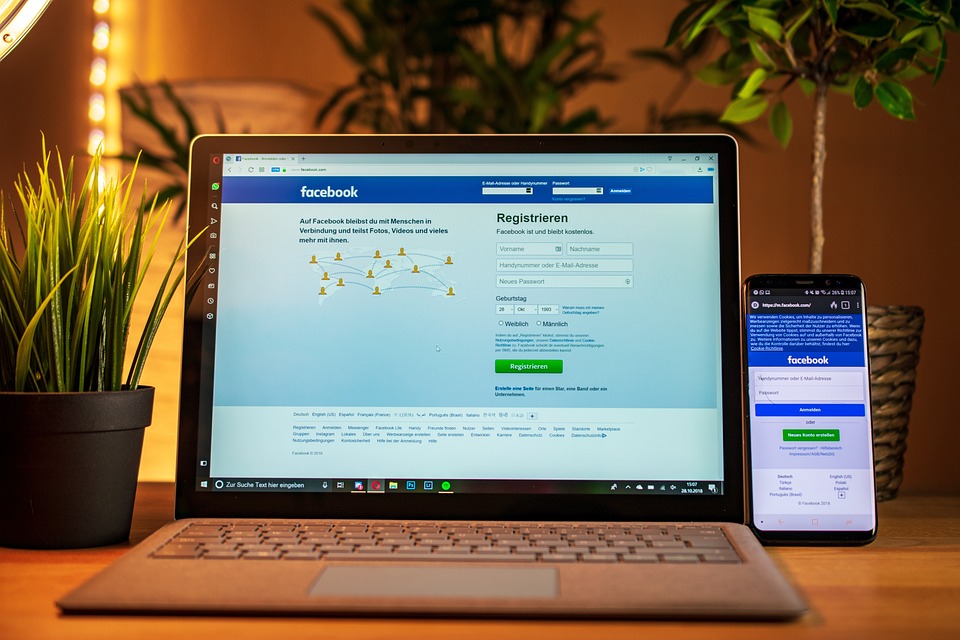
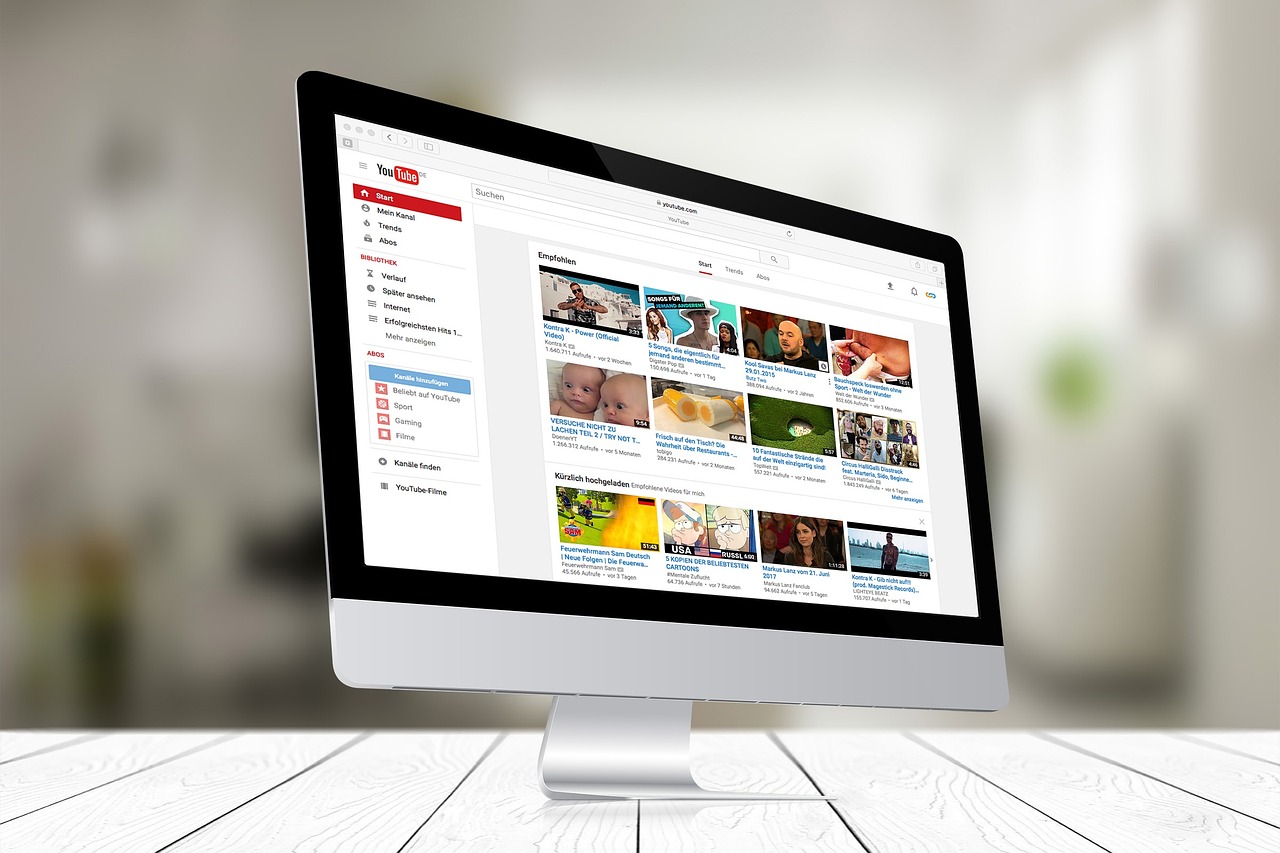

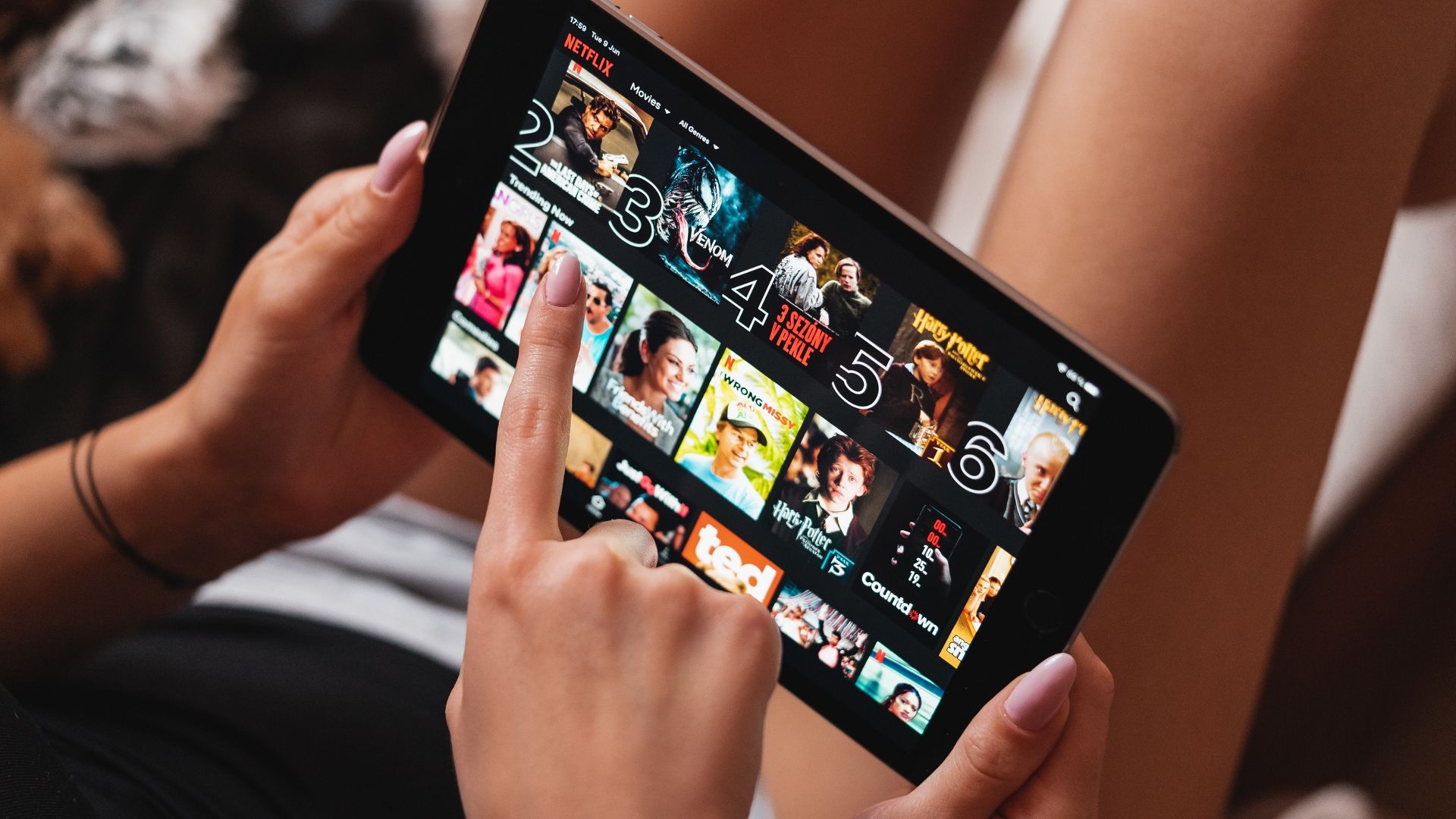
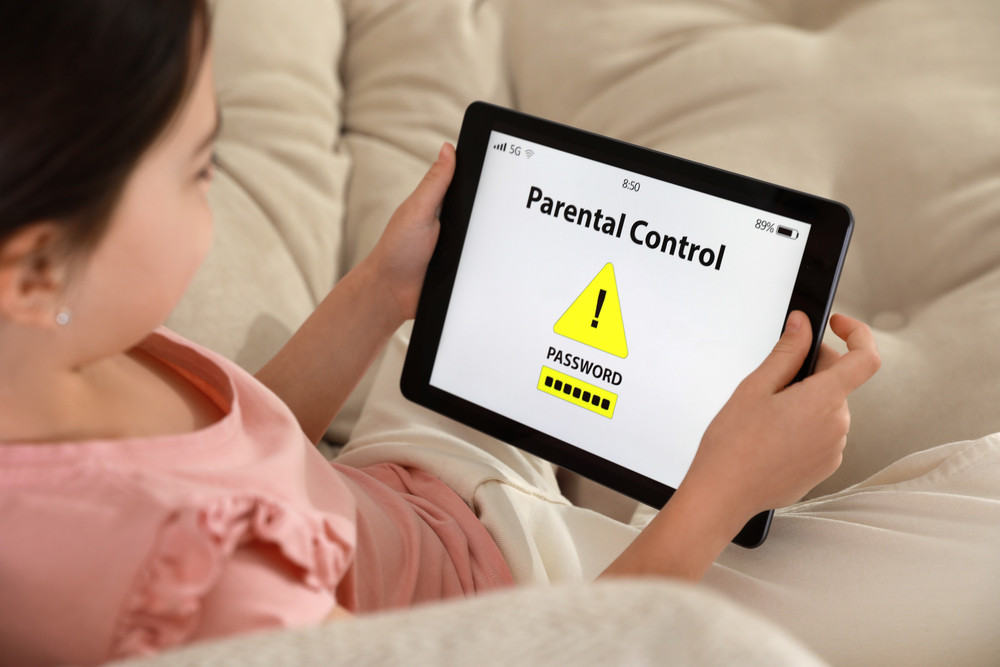
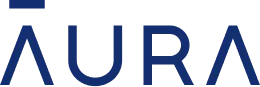 Read Review
Read Review
 Read Review
Read Review
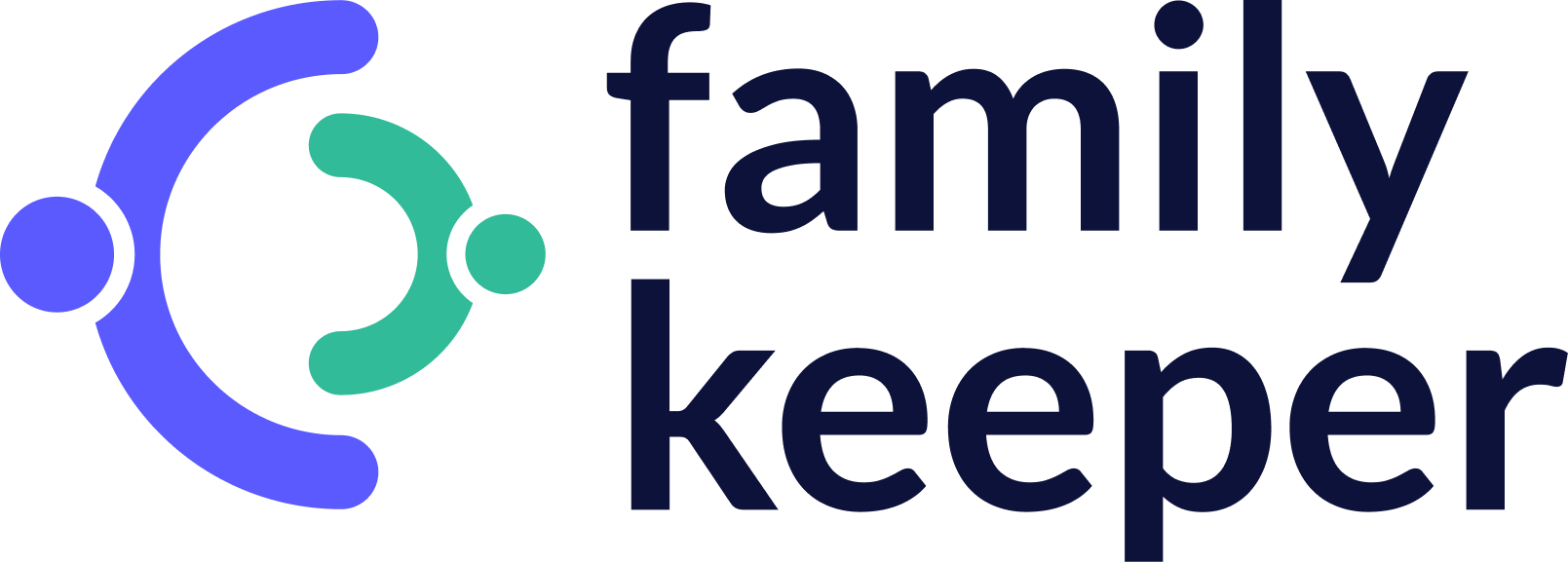 Read Review
Read Review
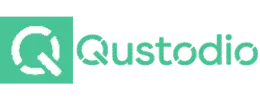 Read Review
Read Review
 Read Review
Read Review
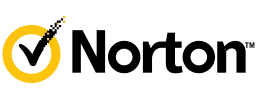 Read Review
Read Review
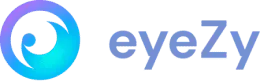 Read Review
Read Review
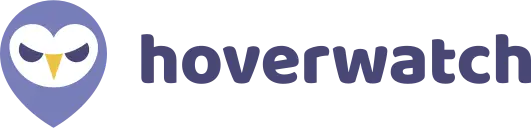 Read Review
Read Review
 Read Review
Read Review
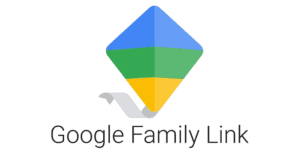 Read Review
Read Review